WordPress is a fast, secure and stable platform to create modern websites without any coding knowledge. And in today’s world where anything and every thing is managed online, WordPress fulfills all needs of a website. Right from blogging to eCommerce, everything can be performed using WordPress CMS.
Apart from the regular website features, WordPress can also be used to manage events. Yes, there are many WordPress plugins that help in event management and we have made a list of best WordPress events plugins so that you can manage your event types with ease.
Events Calendar:
This is a free and open source plugin that lets you manage your events with ease. WordPress events plugins calendar lets you create, manage and display different events in a professional manner. The event calendar plugin lets you add upcoming and past events with description, date(s), time, location, custom fields and featured images. In short, it is a complete event management system that helps you to create beautiful event calendars.
Main features:
- Upcoming Events: Add upcoming events with event title, description, time and date. You can set featured image for the events.
- Past Events: Add past events with event title, description, time and date. You can set featured image for the events.
- Upcoming Events Sidebar Widget: Display upcoming events in a sidebar widget.
- Past Events Sidebar Widget: Display past events in a sidebar widget.
- Day View: View events for a day by clicking on the date.
- Month View: View events for a month by clicking on the month.
- Event Details: View event details including location, image and description.
- Event Archive: Display all events in an archive page.
- Upcoming Events Email Notification: Get email notification when a new upcoming event is added.
- Past Events Email Notification: Get email notification when a new past event is added.
The WordPress Events Calendar plugin is a great way to manage your events and it is highly customizable. You can add as many events as you want and the plugin will display them in a beautiful way.
The Events Calendar:
This plugin is also created by WordPress and it is a paid plugin. The Events Calendar plugin lets you manage and publish events with ease. It is a complete event management system that comes with features like recurring events, custom post types, Google Maps integration, eventbrite ticketing and more.
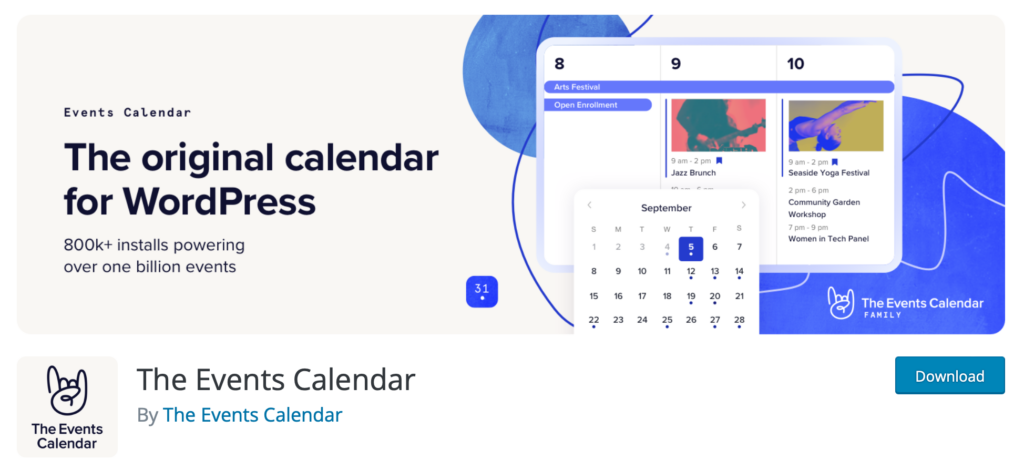
Main features:
- Publish Events: Publish your events with ease using the WordPress admin panel.
- Recurring Events: Create recurring events with ease. This feature is great for businesses that host multiple events on a regular basis.
- Google Map: See your events on a Google Map and get their location.
- Eventbrite Ticketing: Allow users to buy tickets for the event by integrating with Eventbrite.
- Custom Post Types: Create custom post types for your events and manage them easily.
- Shortcodes: Add event shortcodes in sidebar widgets, blog post and pages.
- Payment Gateways: Integrate with PayPal and Authorize.net to manage event registrations easily.
- Shortcode Generator: Generate shortcodes using the WordPress plugin.
- PayPal Payments Standard: Sell tickets using PayPal and add-ons.
- Authorize.net Payments: Supports Authorize.net add-ons with the plugin.
- Advanced Custom Fields: Add custom fields to your events and manage them easily.
- Widgets: Display upcoming and past events in widgets with ease.
- Calendar Widget: Display calendar of your events with ease.
- Upcoming and Past Events: Display upcoming and past events in different views.
WP Event Manager it is great WordPress Events Plugins:
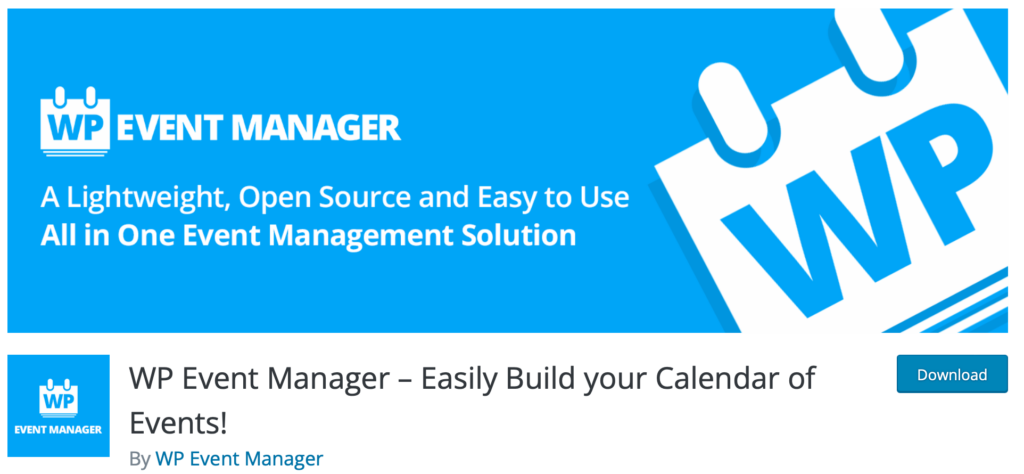
- Manage events from the WordPress admin panel.
- Drag and Drop: Drag and drop to rearrange your events.
- Backup & Restore: Backup and restore your events with ease.
- Google Maps: Add your events to Google Maps and see them in street view.
- MailChimp: Email subscription support to send event updates to your subscribers.
- Eventbrite: Sell tickets using Eventbrite and add-ons.
- iCalendar: Import and export your events to a .ics calendar file.
- Widget Customizer: Use hooks to customize the widget.
- Customize Widget: Customize the widget to match your needs.
- Shortcodes: Add shortcodes in posts and pages to display events easily.
- Payment Gateways: Integrate with PayPal and Stripe to manage payments.
- Calendar: Display a calendar of your events.
- Events: View all of your events in a list.
- Events Archive: Display all of your past and upcoming events in an archive page.
- Customize Emails: Customize the email notifications that are sent when an event is created or updated.
- Settings: General settings for the plugin.
- Import/Export: Import and export the plugin settings.
- Manage Categories: Manage category for events.
- Manage Locations: Select location for your events.
All-in-One Event Calendar what is this? and how use this WordPress Events Plugin?
This is an event calendar plugin that can be used to manage and publish events. It comes with features like recurring events, Google Maps integration, eventbrite ticketing and more. It is a paid plugin.
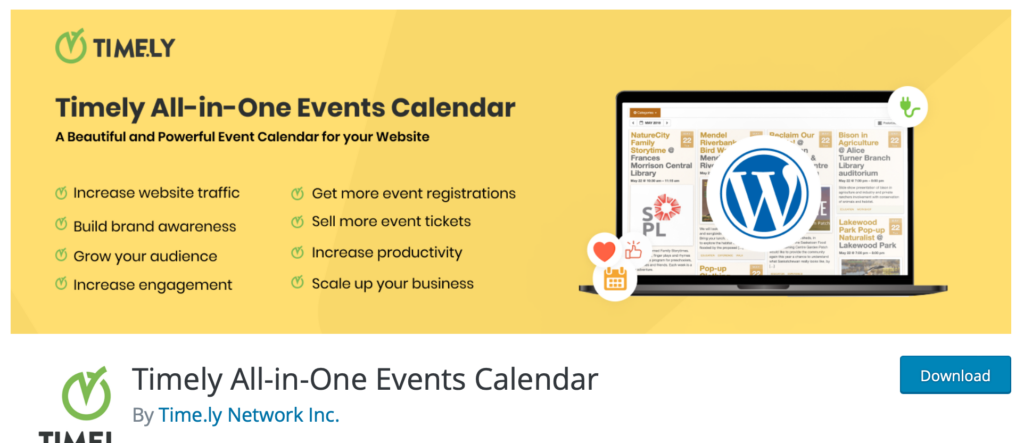
Main features:
- Publish Events: Publish your events with ease using the WordPress admin panel.
- Recurring Events: Create recurring events with ease. This feature is great for businesses that host multiple events on a regular basis.
- Google Map: See your events on a Google Map and get their location.
- Eventbrite Ticketing: Allow users to buy tickets for the event by integrating with Eventbrite.
- Custom Post Types: Create custom post types for your events and manage them easily.
- Shortcodes: Add event shortcodes in sidebar widgets, blog post and pages.
- Payment Gateways: Integrate with PayPal and Authorize.net to manage event registrations easily.
- Shortcode Generator: Generate shortcodes using the WordPress plugin.
- PayPal Payments Standard: Sell tickets using PayPal and add-ons.
- Authorize.net Payments: Supports Authorize.net add-ons with the plugin.
- Advanced Custom Fields: Add custom fields to your events and manage them easily.
- Widgets: Display upcoming and past events in widgets with ease.
- Calendar Widget: Display calendar of your events with ease.
- Upcoming and Past Events: Display upcoming and past events in different views.
The Modern Events Calendar plugin what is this and how to use?
The modern events calendar plugin is a WordPress plugin that can be used to manage and display your events. It has a number of features that allow you to easily create and manage your events, including the ability to add events from a calendar, manually enter event details, and import event data from other calendars. The plugin also allows you to easily display your events on your website using a variety of different templates. You can also use the plugin to create multiple event calendars, including customizing colors for each calendar.
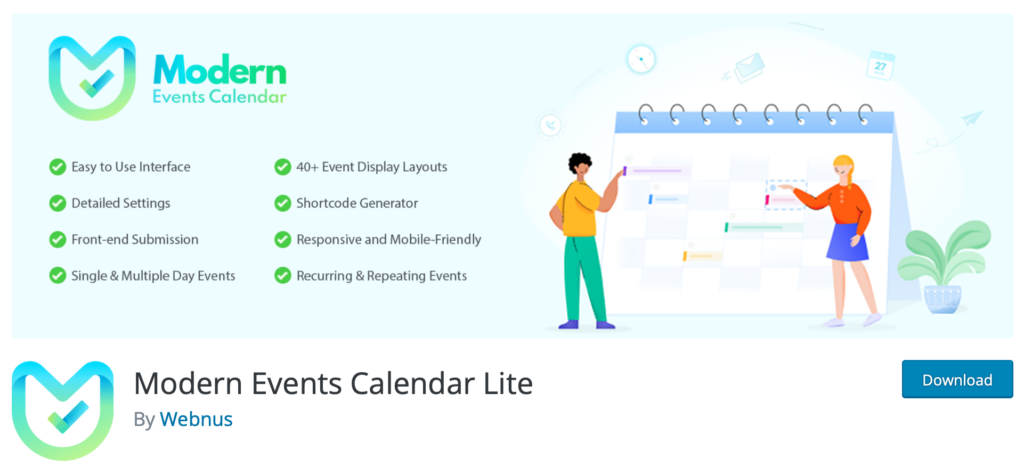
Before getting started with the plugin, you’ll need to make sure that the following requirements are met:
– WordPress 4.8 or higher
– PHP 5.6 or higher
– jQuery 1.12 or higher
Once you have verified that your site meets the requirements, you can install and activate the plugin.
Once the plugin is activated, you can add your first event. To add an event, hover over the “Events” menu and click on “Add New”.
Event Calendar WD what is this and how to use?
The Event Calendar WD plugin is a powerful calendar plugin with a number of flexible options for displaying events. The plugin allows you to display a calendar of events anywhere on your site using a variety of different templates that include days, weeks, months, and years. You can also use the plugin to create multiple event calendars with different colors and styles. The plugin also includes a number of features for managing your events, including the ability to add events manually and import events from other calendars.
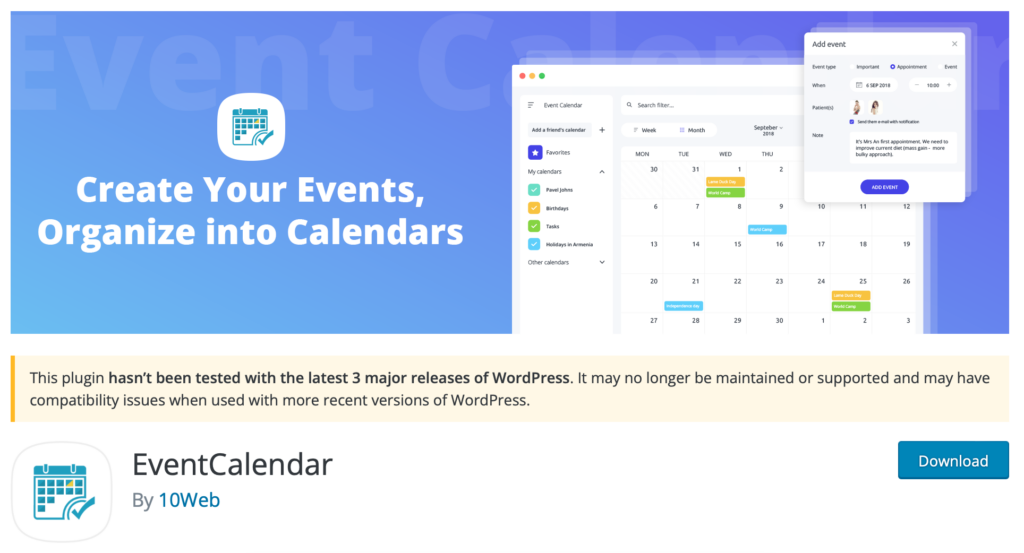
To create a new event, you can either click on the “+New” button and select “Calendar” from the popup, or go to “Calendars” and then click on the “New Calendar” button.
In the “New Calendar” popup, you’ll need to enter a name for your calendar and select the type of calendar you want to create. For this example, we’ll select “Monthly Calendar” and click on “Create Calendar”.
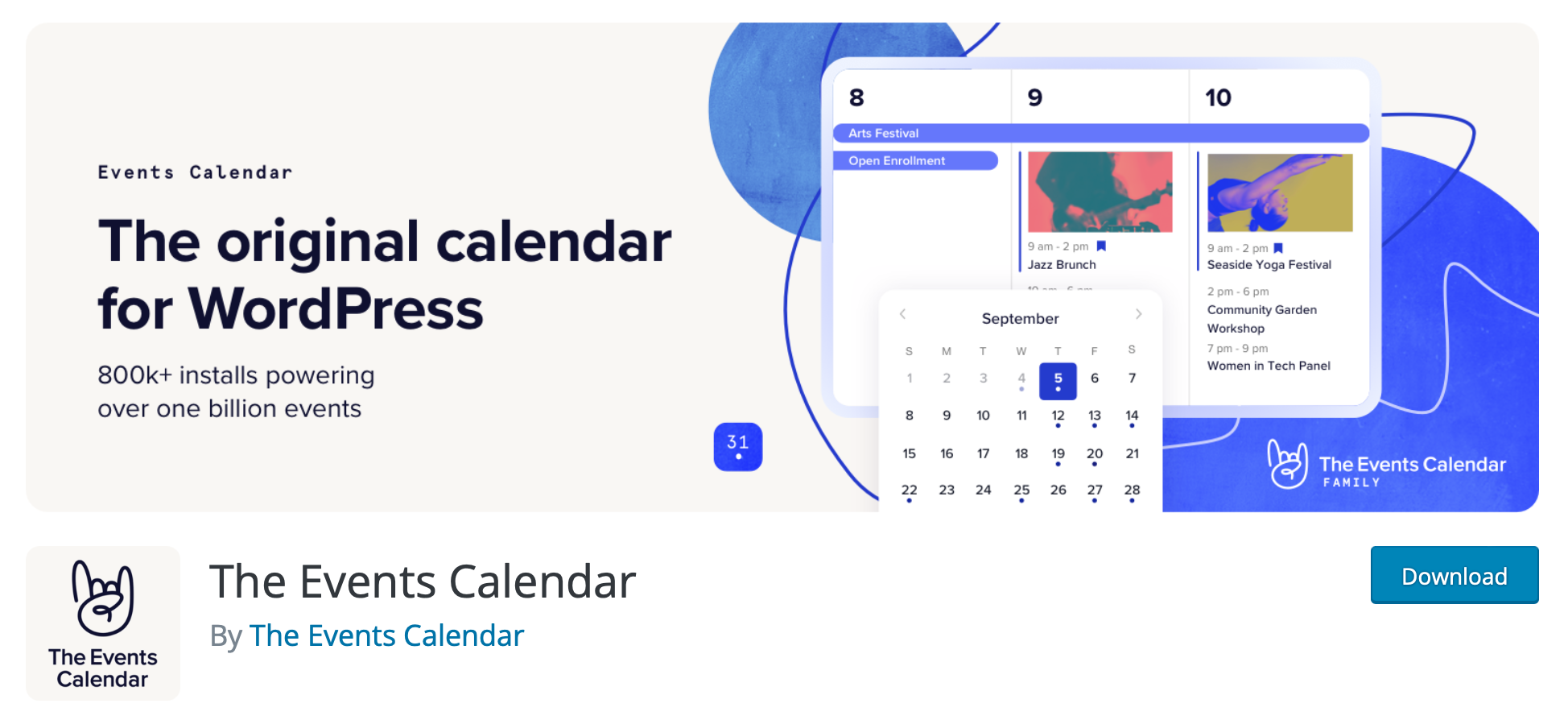
Leave a Reply