Before You Change the Author of a WordPress Post
Changing the author of a post in WordPress is a simple process, but it’s important to remember a few things before you get started. First, you must be logged into your WordPress site as an administrator. Second, remember that this is only the case for posts that are written by multiple individuals. This method will not work for posts written by a single author.
- Start the post edit screen in WordPress
- Click the “All Posts” link in the WordPress dashboard
- Locate the post you want to change the author for and click the “Edit” link
- You will now see the post edit screen. The author of the post is shown at the top of the screen.
- Change the author of a post
Edit the author on the post edit screen. You can use this form to change the username of the post author as well as their display name. Note that you can only use usernames from the same site to which you are currently logged in.
When you have finished changing the author, click the “Update” button to save your changes.
You have now changed the author for a post in WordPress. Remember that this method will only work for posts that are written by multiple individuals. Posts written by a single author cannot be changed using this method.
How to Change the Author From the Block Editor in WordPress
In the Block Editor, you can change the author for a post in a similar way as you would in the Classic Editor. Start by locating the post you want to change the author for and clicking the “Edit” link. You will now see the post edit screen. The author of the post is shown at the top of the screen.
How to Change the Author of Multiple WordPress Posts
If you are logged into your WordPress site as an administrator, then you can change the author of multiple posts at once. This feature is especially useful if you are migrating a site from one author to another.
Start by clicking the “Posts” link in the WordPress dashboard.
Select the posts you want to change the author for by checking the box next to their titles.
From the “Bulk Actions” menu, select the “Edit” option. This will allow you to change the author for all of your checked posts in a single step.
You will now see the post edit screen. The author of the post is shown at the top of the screen.
Plugin that helps change the author of the posts: Author Box for Author – Molongui
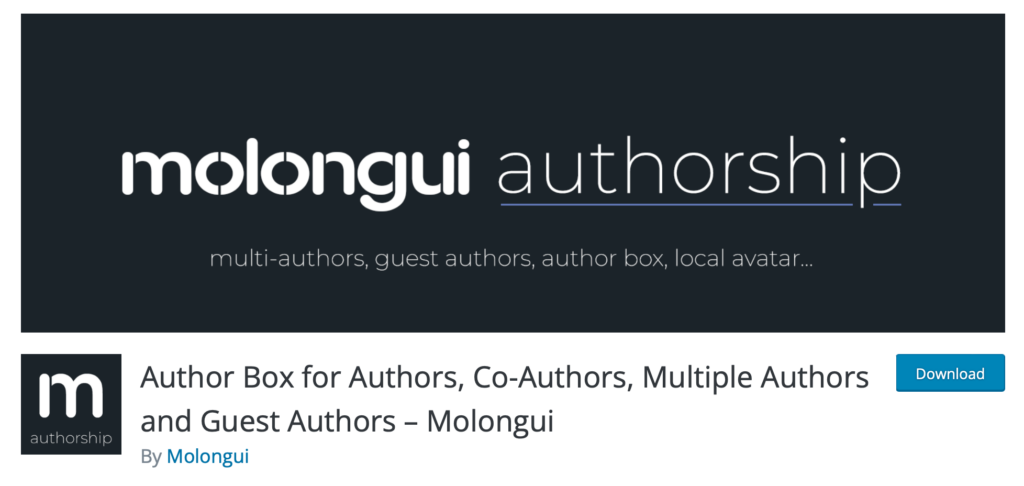
This plugin allows you to change the author of your posts with a few clicks. It’s a very handy plugin if you need to switch between multiple authors on your site. After installing and activating the plugin, you will notice a new “Author” menu in the WordPress dashboard.
From here, you can change the author for your posts as well as set automatic authors for future posts. This plugin also comes with a bulk action feature that allows you to quickly switch between authors of multiple posts.
In the Block Editor, you can change the author for a post in a similar way as you would in the Classic Editor. Start by locating the post you want to change the author for and clicking the “Edit” link. You will now see the post edit screen. The author of the post is shown at the top of the screen.
If you are logged into your WordPress site as an administrator, then you can change the author of multiple posts at once. This feature is especially useful if you are migrating a site from one author to another.
Start by clicking the “Posts” link in the WordPress dashboard.
Select the posts you want to change the author for by checking the box next to their titles.
From the “Bulk Actions” menu, select the “Edit” option. This will allow you to change the author for all of your checked posts in a single step.
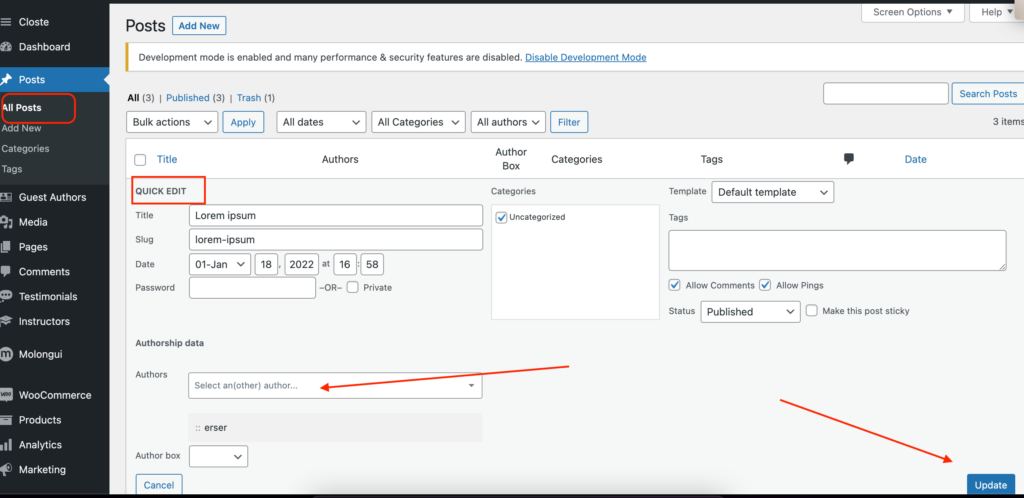
You will now see the post edit screen. The author of the post is shown at the top of the screen.
This plugin allows you to change the author of your posts with a few clicks. It’s a very handy plugin if you need to switch between multiple authors on your site. After installing and activating the plugin, you will notice a new “Author” menu in the WordPress dashboard.
From here, you can change the author for your posts as well as set automatic authors for future posts. This plugin also comes with a bulk action feature that allows you to quickly switch between authors of multiple posts.
Please leave your comment below, if you have any related queries with this article. I will try to get back to you as soon as possible.
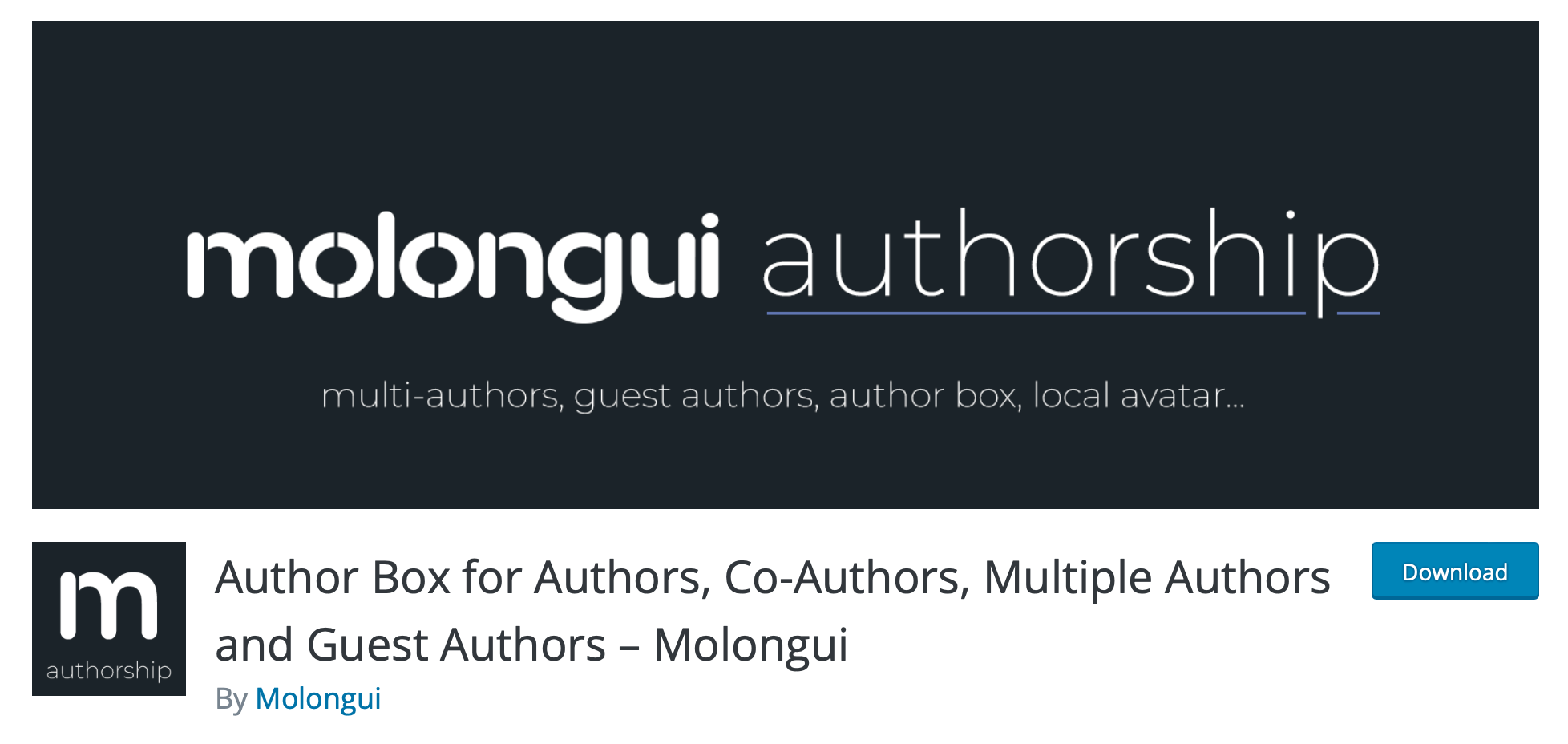
Leave a Reply