What Is a Scrolling News Ticker?
A scrolling news ticker in WordPress – is a section of the page that automatically moves to reveal new information. They are commonly used to display current or changing news items.
The most popular use is for displaying feeds from news sites, but they are also used throughout the internet to display social media updates, adverts, and more.
A scrolling news ticker is often accompanied by a ‘READ MORE’ link that allows users to expand the section and read full stories.
A scrolling news ticker is a really useful addition for any website, and they’re a great way to highlight a lot of information quickly. They’re useful for blogs so that more posts can be shown, or just to highlight the latest post.
For websites that have a lot of social media updates, they are a great way to highlight new updates from social networks. They also work really well for adverts, as they can be a simpler way to display a lot of information.
How to Add a Scrolling News Ticker in WordPress
The first thing you need to do is install and activate the Ditty News Ticker plugin. You can do this from your WordPress dashboard. Once activated, go to ‘Appearance → Widgets’ and add a ticker widget to the sidebar of your choice.
In the widget’s settings you can choose the ticker style, as well as defining which feeds to show from a combination of RSS and Atom feeds. You can add links to individual posts, and these links will be shown on mouseover of the items in the ticker.
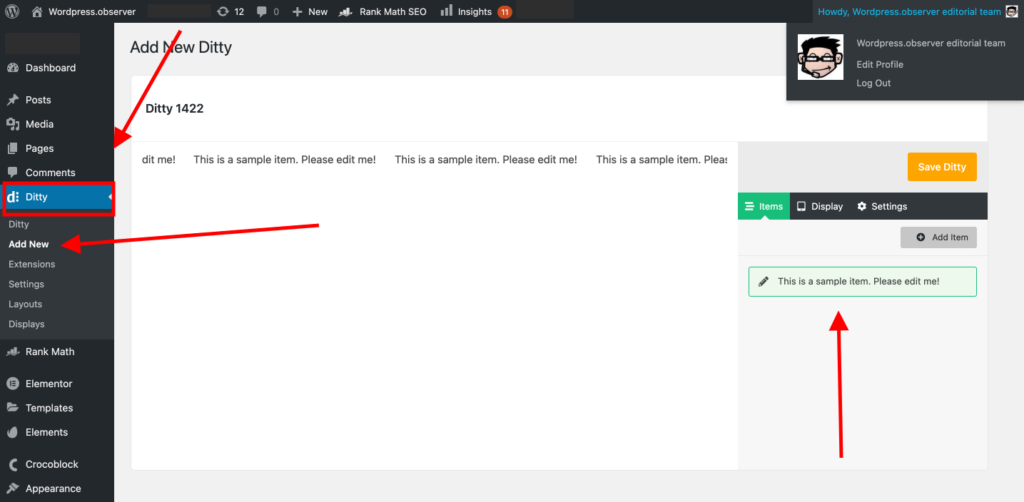
The ticker also features two modes, automatic and manual.
In automatic mode the widget starts to move when the user scrolls down to it, while in manual mode it can be started by clicking the play button.
The ticker also features multiple skins that can be applied through the settings page. You can create your own skins, but more information on how to do this is available through the plugin’s support link.
In addition to this, there are several widget-specific settings that can be applied through the plugin’s settings page.
The scrolling news ticker in WordPress is a great addition to any site, as it can really help bring together a lot of information quickly.
Benefits of using Scrolling News Ticker in your WordPress website?
Scroll down to read the main content of the page. Do you see a status bar on top?
The status bar is showing that there are “21 new posts.” It updates automatically as soon as a new post is published.
The color changes from orange to blue when the status bar is updated.
Getting Started with Scrolling News Ticker in WordPress
Scrolling news ticker plugin for WordPress is one of the easiest ways to add a news ticker to your website.
In WordPress, when you add a new post, it automatically shows up in the status bar on top of the screen.
This plugin extends the same functionality to a news ticker.
It not only shows a list of your new posts, but also recent comments, categories, pages and even your latest tweets with the Twitter plugin installed.
When someone scrolls down to the ticker section on your site, it starts loading the latest posts. If there are more than 4 posts to display, it will load older ones and keep on scrolling automatically.
You can choose to display a maximum of 20 posts or more from your site. You can also set the scrolling speed, number of posts per page and more.
Scrolling News Ticker Plugin Features:
- Fully responsive design
- Auto-hides when scrolling up to the top (and comes back when scrolling down)
- Scroll-To-Top button to quickly scroll to the top
- Choose how many posts you want to display in the ticker
- Choose when to load more posts (no load, on scrolling down, on scrolling up)
- Link to the post (or excerpt if not available)
- Choose if you want to include pages/posts in the feed
- Limit number of posts shown per page
- Number of posts scrolling at a time can be changed
- Fully customizable through CSS
- Widget support to show the ticker in your widgetized areas
- Display no of posts to show at a time can be changed
- Enable or disable scrolling feature
- Customize the width of the ticker by changing 100% to 200px or more
- Control the speed of scrolling
- Display hover effect to inform about no. of recent posts
- Enable or disable auto load on scrolling up/down
- Enable or disable loading of more posts on scrolling up/up
- Number of posts to be loaded on scrolling up can be set
- Display the no. of posts loaded message on scrolling up
- Enable or disable the “Back to Top” button
- Enable or disable the number of recent posts indicator
- Enable or disable the most recently published posts indicator
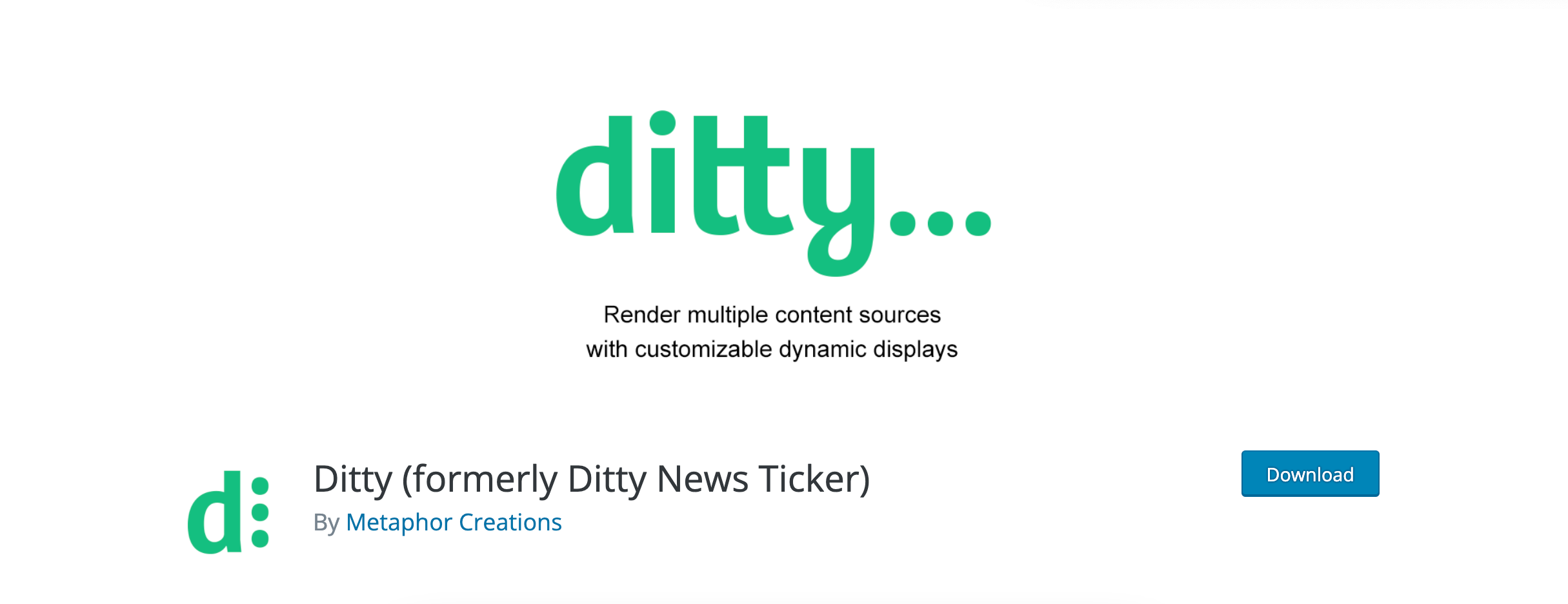
Leave a Reply