1. Backup your files and database –
It is always a good idea to back up your WordPress site before making any changes, especially if you are updating a theme. To backup your files and database, you can use a plugin such as WPBakery Page Builder (formerly Visual Composer) or BackupBuddy.
2. Download the new theme –
Download the new theme from your account or website where you purchased it. Do not install a theme directly from WordPress as it may be a version that is not compatible with your site.
3. Unzip the theme folder-
Once you have downloaded the new theme, unzip the folder and locate the name of the theme.
4. Delete the old theme –
In the WordPress dashboard, go to Appearance > Themes and delete the old theme.
5. Upload the new theme –
From your account or website where you purchased the new theme, upload the theme folder to the wp-content/themes directory on your server.
6. Activate the new theme –
In the WordPress dashboard, go to Appearance > Themes and Activate the new theme.
7. Update any Theme Settings
If you have any Theme Settings, such as a favicon or logo, update them with the new theme. You will still be able to make changes to your Theme Settings with the new theme activated.
8. Update any Theme Modules
If you have purchased any plugins that work with your theme, such as Revolution Slider or WPBakery Page Builder, update them to the latest version.
9. Check that your site is still functioning correctly
Once you have updated your theme, check that your site is still functioning correctly. If there are any problems, try deactivating the new theme and reverting back to the old theme.
10. Celebrate!
You have successfully updated your WordPress theme! Now go enjoy your new theme!
Updating a WordPress theme can seem daunting, but with these simple steps, you can have your new theme up and running in no time.
Why You may need Update a WordPress Theme 8 reason to update WordPress themes regularly.
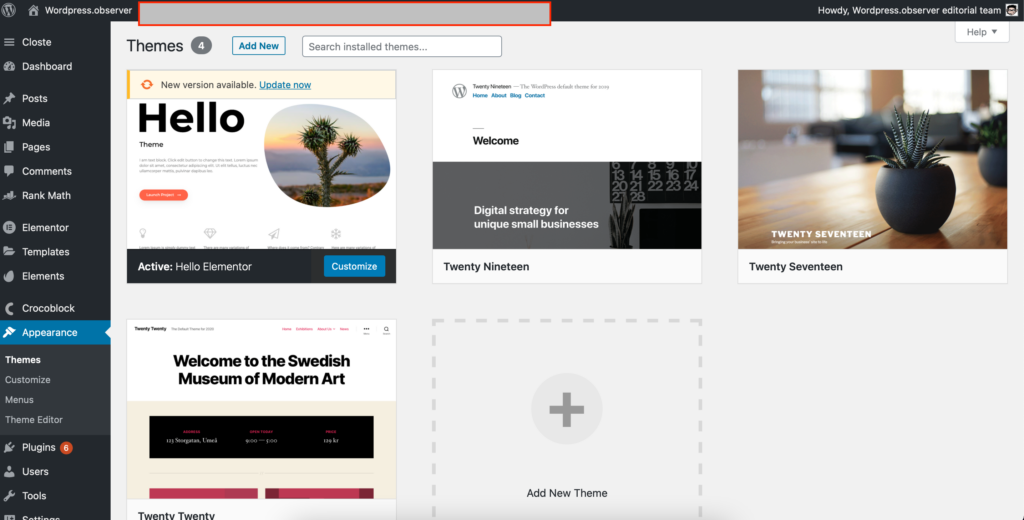
1. Security
It is very important to keep your WordPress site up-to-date, including your themes. If you are using an outdated version of a theme, it can leave your website vulnerable to hackers.
2. Functionality
As WordPress gets updated and new features are added, it is important to use the latest version of your theme so you can take advantage of these enhancements.
3. Compatibility
When WordPress updates, it often updates the codebase as well. This can cause themes that are not up-to-date to not be compatible with the newest version of WordPress.
4. Efficiency
Constant updates for your themes ensures that you are always using the latest and cleanest code. This can help with site performance and efficiency.
5. Visual appeal
To keep your site looking fresh, it is important to have a theme that is up-to-date and attractive.
6. Ease of use
Updates can include bug fixes and new features that make using your theme easier.
7. Confidence
Keeping your WordPress site up-to-date is an important aspect of owning a blog or website. By updating your WordPress themes, you will ensure that your site is always safe and up-to-date.
8. Uncertainty
What if something goes wrong after you update theme?
If you are unsure of how to update your WordPress theme, it is always best to do a backup before starting. That way, if something does go wrong, you can easily revert back to your old theme. There are many plugins available, such as BackupBuddy, that can help you with this.
Updating your WordPress theme is a very important part of keeping your site running smoothly. By following these simple steps, you can have your new theme up and running in no time. And the best part is, you will be keeping your site safe, secure and up-to-date while looking good doing it!
9. Themes change over time. To keep your site looking fresh, it is important to have a theme that is up-to-date and attractive.
10. It is very important to keep your WordPress site up-to-date, including your themes. If you are using an outdated version of a theme, it can leave your website vulnerable to hackers.
11. Theme Updates also include bug fixes and new features that make using your theme easier.
12. Some WordPress updates can cause themes that are not up-to-date to not be compatible with the newest version of WordPress.
Using a Child Theme to Avoid Problems When Updating Your Custom WordPress Theme
Do you use a child theme when customizing your WordPress Theme?
In most cases, yes.
But what about updating your parent theme with a new version?
Let’s say that you’re using a custom theme, and the developer has released an update.
And it’s available from your WordPress admin panel.
But you don’t want to update the custom theme because there are a lot of changes in it, and you still need to do some work on your website.
So you decide not to update the custom theme, but instead use a child theme which is based on the updated parent theme.
In this case, you’re still using the latest version of the parent theme, but your customizations are safe, because they’re in the child theme.
The developer of your custom theme might have provided a child theme as part of the download, or they might have just mentioned that you should create one.
But what you need to do is remember to update the child theme when it’s time for an update on the parent theme, otherwise you’ll lose your customizations.
How to Update Themes Without Losing Customizations?
It’s possible and here’s how:
A. You can take everything you’ve done to your custom theme, and put it into a child theme.
B. Use a plugin like Child Theme Configurator to help you.
C. You can completely update your theme, but when it comes to customizations, you need to overwrite the parent theme’s functions with yours.
D. Or you can make a separate child theme for each version of the parent theme that you’re using.
Once all of your customizations are in the child theme, you can safely update the parent theme without losing a thing.
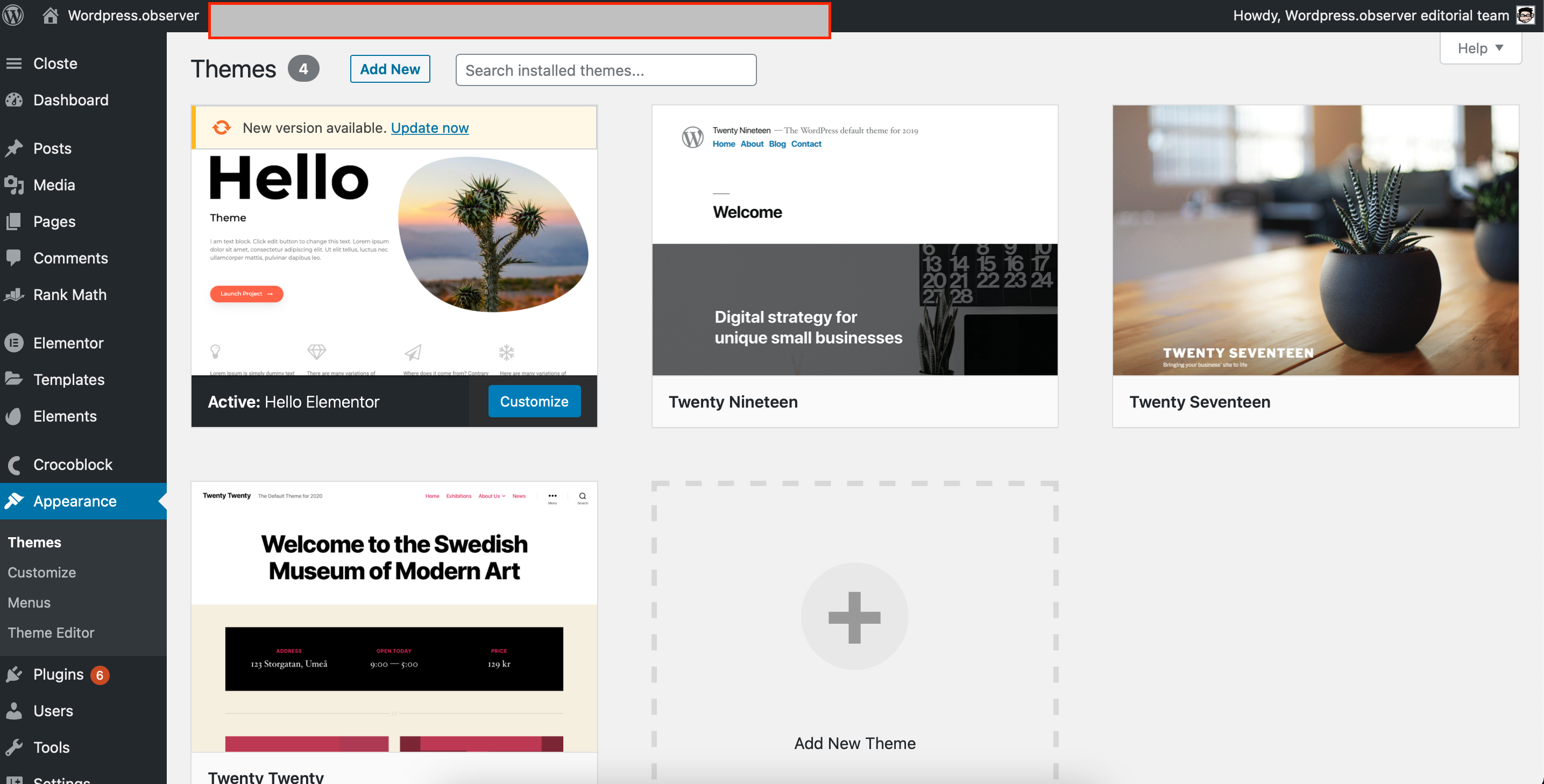
Leave a Reply