Yoast SEO plugin is a free SEO tool that can be used to optimize your website content and improve your website ranking. Yoast SEO is available as a WordPress plugin and can be installed on your website in minutes.
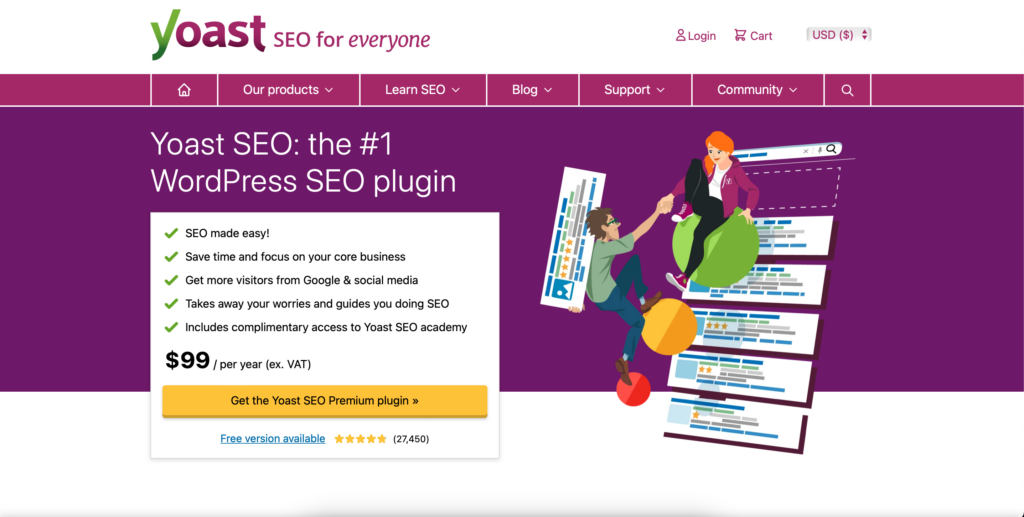
In this tutorial, we will show you how to use the Yoast SEO plugin to improve your website content and ranking. We will cover the following topics:
1. Installing the Yoast SEO Plugin
2. Setting up the Yoast SEO Plugin
3. Using the Yoast SEO Plugin
1. Installing the Yoast SEO Plugin The first thing that you need to do is install the plugin on your WordPress website. To install a plugin, open your WordPress website and go to the Plugins menu under settings.
Installing Plugin from WordPress Dashboard
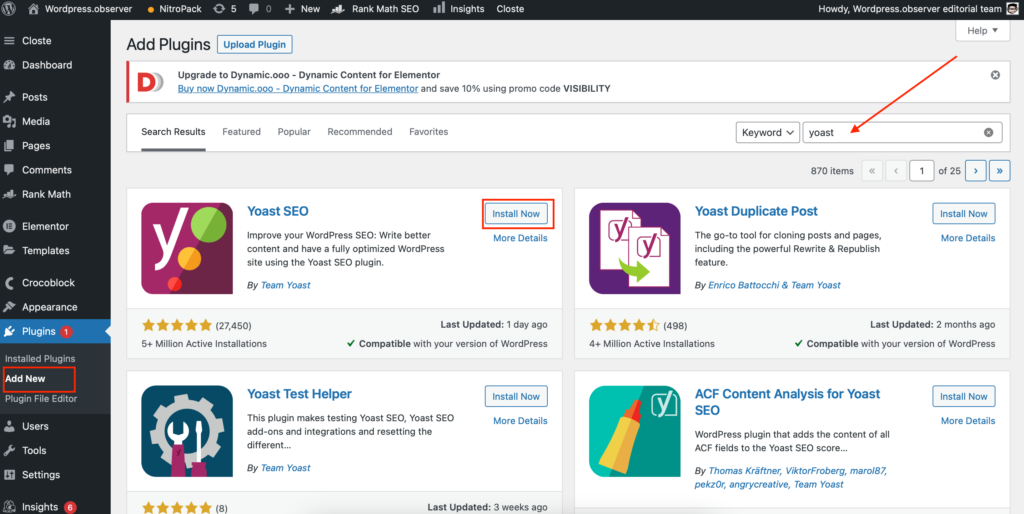
On the plugins page, click on the Add New button. This will open a search box where you can type in “Yoast”. Click on the Yoast SEO plugin and then click on the Install Now button.
When the plugin has been successfully installed, click on the Activate link.
Screenshot 2: “Yoast SEO” Plugin need to be Activated
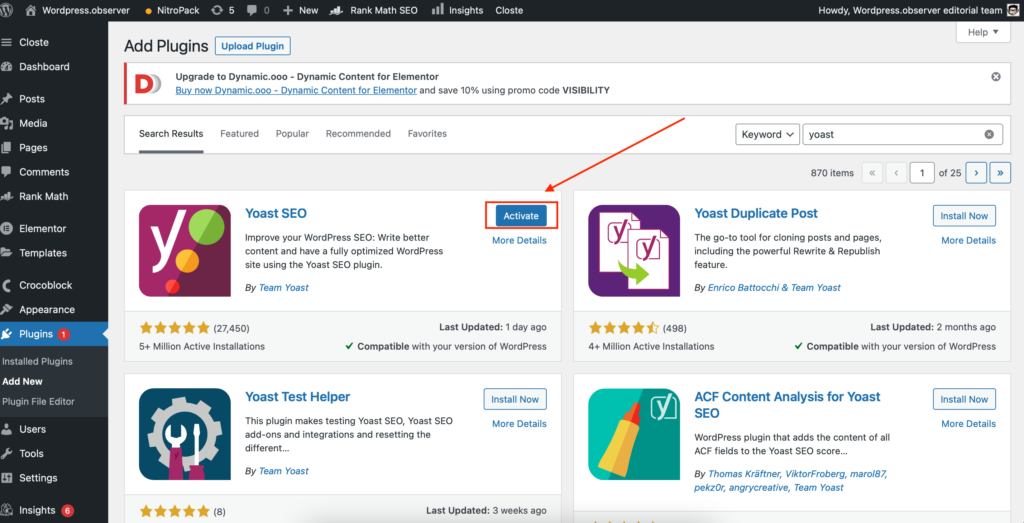
2. Setting up the Yoast SEO Plugin To access the settings page, go to your WordPress Dashboard and click on the “Yoast SEO” link under the Settings menu.
Yoast SEO Settings Page
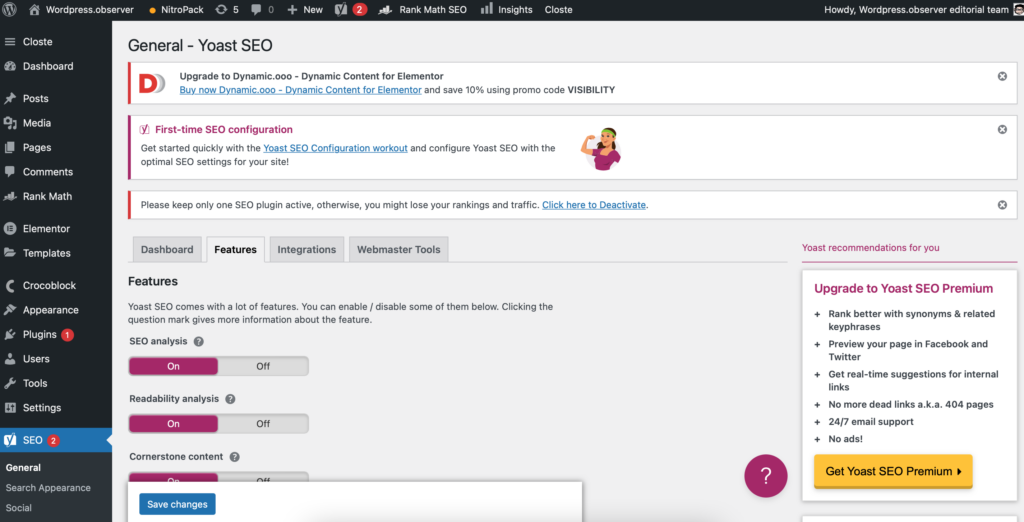
The settings page has a number of tabs that will allow you to configure the plugin settings. We will cover some of the important settings in this tutorial.
2a . General In order for your website to be found by search engines, you will need to add some basic information in the General tab. This includes the website name, website description and keywords.
The website name and description will be used by search engines to describe your website. The keywords are the words that you want your website to rank for.
2b . Titles and Metas In the Content types, you can configure the title and meta description for your website pages.
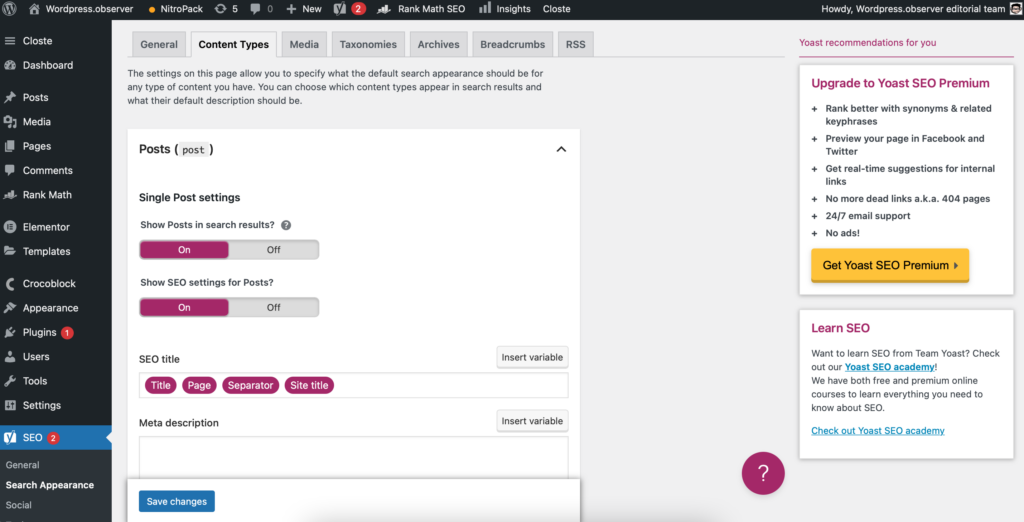
The title is the text that will be displayed in the browser tab and the meta description is the text that will be displayed in the search results. You should use your keywords here since these are the words that people will see when they visit your website.
The first option “Use noindex for posts and pages that do not have a focus keyword or a link.” allows you to specify whether page should be indexed by search engines. You can choose to not index pages that do not contain your keywords or specify any page you want to be excluded from indexation.
2d . Features Under the Features tab, you can enable or disable various features of the plugin.
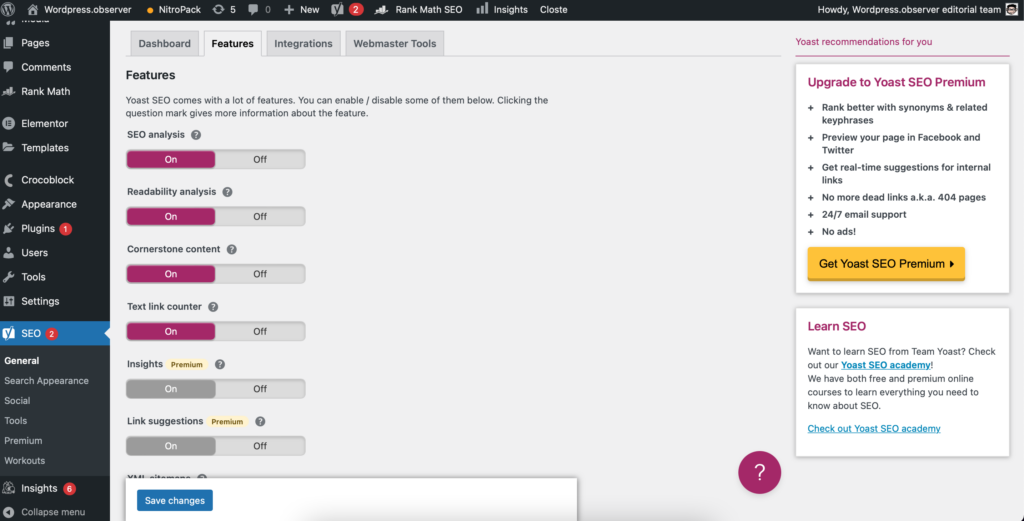
The following features can be enabled or disabled:
– XML Sitemaps
– Breadcrumbs
– Social Previews
– Twitter cards and Google+ schema snippets
If you enable any of the above features, they will be enabled for all posts and pages on your website. You can also use custom settings for any of the features by clicking on the “Custom” button and specifying the necessary information
Webmaster Tools The Webmaster Tools
2e. Webmaster Tools The Webmaster Tools tab allows you to verify your website with various search engines, so they know that your website is safe for indexation.
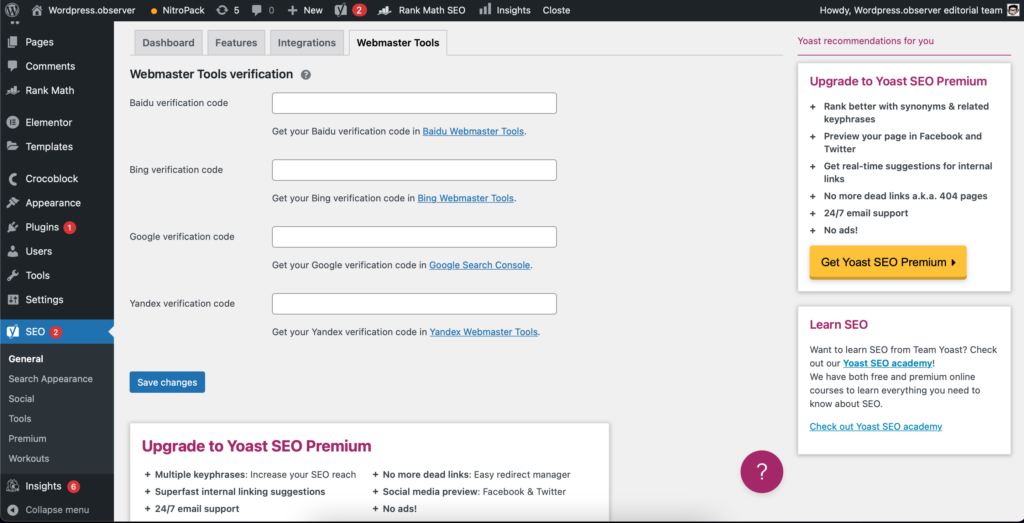
3. Using the Yoast SEO Plugin Since we have configured the basics, it’s time to start using the plugin.
3a. Writing Posts and Pages When you are writing a post or page, you can configure the title and meta description under the SEO menu.
Writing Post with Yoast SEO Plugin
The plugin provides a preview of how the title and meta description will look in the search results. You can make changes to the title and meta description until you are happy with them.
3b. Promoting Posts Under the SEO menu, you will find a new sub-menu called Promote. If you click on it, you will see the following screen.
Promote Posts Sub-Menu
The Promote Posts sub-menu allows you to submit your post to various social media websites. You can submit the post to Facebook, Twitter, Google+, LinkedIn and Pinterest.
4. Conclusion The Yoast SEO plugin is a powerful plugin that allows you to configure the SEO settings for your website. It is easy to use and provides a preview of how your website will look in the search results. You can use the plugin to write better titles and meta descriptions for your website pages. The plugin also allows you to submit your posts to various social media websites.
The 10 advantages of using Yoast SEO plugin are
:
– It is easy to use
– Provides a preview of your website in the search results
– Allows you to configure various SEO settings
– Allows you to submit your posts to social media websites
– Helps you to write better titles and meta descriptions for your website pages
– Helps ensure that many keywords are used in the body of your post
– Allows you to verify your website with various search engines
– Helps remove the focus keyword from a URL when sharing it on Facebook or other websites
– Provides keyword suggestions based on topic
– Allows you to get alerts when your posts are shared on social media websites. It also provides you with metrics based on your posts.
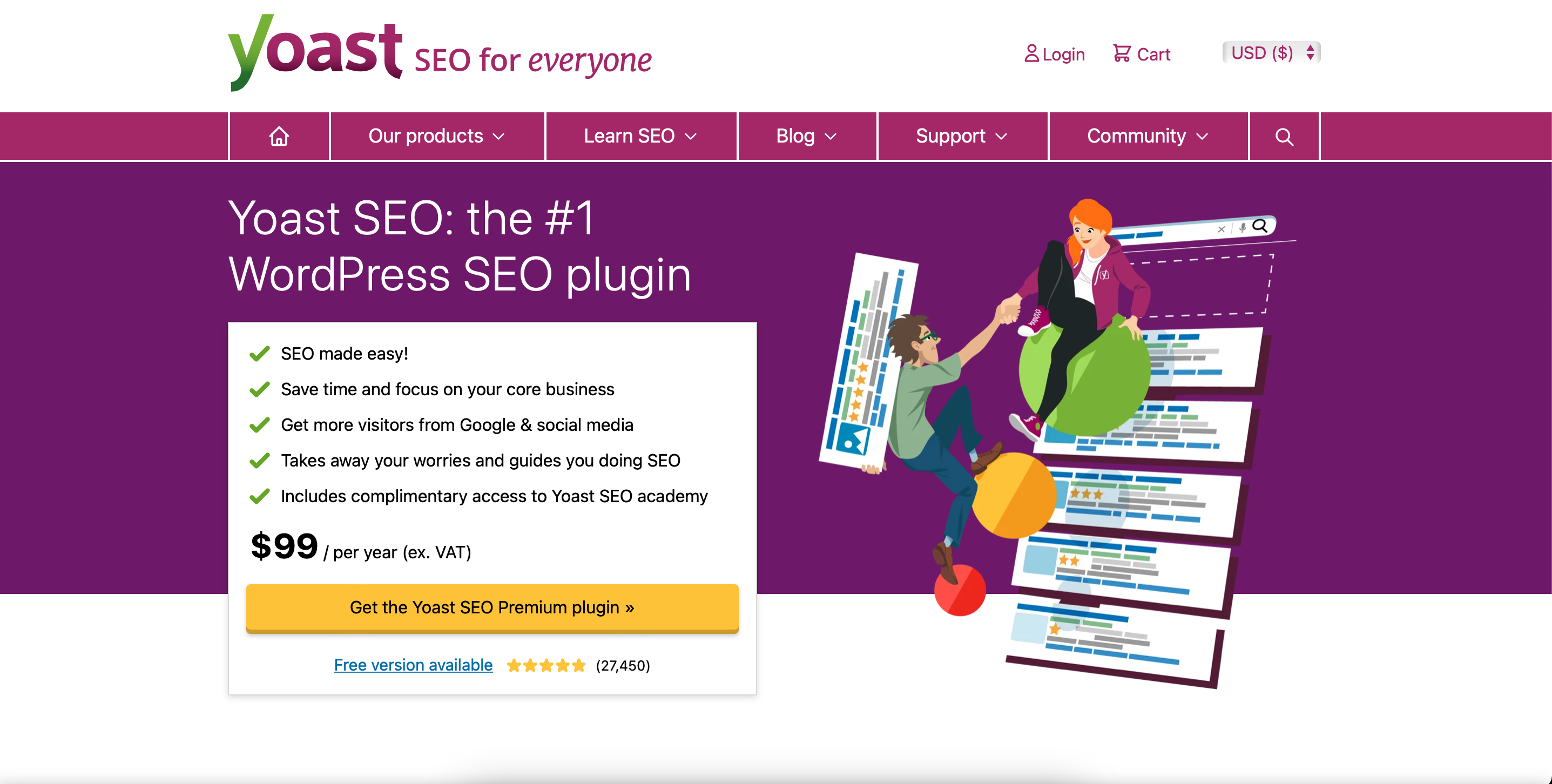
Leave a Reply