WordPress vs Wix Which platform is better?
Table of content
- WHAT IS WORDPRESS?
- Let’s talk a little about Wix
- How to get started with WordPress
- Website design on Wix
- Website design on WordPress
- My tips before purchasing a paid theme:
- Ease of use WordPress vs Wix …
- Pros of Wix
- Cons of Wix
- Pros of WordPress
- Cons of WordPress
- WordPress vs Wix: Let’s Find Out Who’s Better!
- Here are some tips in case you are still struggling with your platform choice.
Let’s in this article we will analyze which platform is better to choose for creating your website from scratch. If you asked yourself this question, then I’m sure that you already know what WordPress and Wix are. And most likely you have decided to create your own website yourself.
I first thought about creating my own website 5 years ago and of course, I started looking for any useful information on the Internet. At that time I did not know what WordPress and Wix or any other platform for creating websites were. But thanks to the information that I found on the Internet, I realized that the most popular platform for creating websites is WordPress. After that, of course, comes Shopify and Wix.
Now Wix has also had great success. He updated the user interface and also added many cool and cool features.
in this article, We are going to answer the most important question Which platform is better than Wix or WordPress? We will also try to describe all the differences between them, and of course the pros and cons of using this or that platform.
WHAT IS WORDPRESS?
First of all, you should know that WordPress is divided into two types. there is WordPress standalone it is wordpress.org and the second type is wordpress.com. How do they differ from each other? In a nutshell, wordpress.org is free WordPress, most often when people talk about WordPress they mean wordpress.org. But wordpress.com is a commercial WordPress and of course, it is paid. In short, the commodity in demand is open source website building software. To get started with WordPress First you need to install it on your server. And after a few other tweaks, you should be able to install your WordPress theme and start building your first pages. WordPress will make it very easy to manage your content AND customize the theme to suit your needs. As you probably already know WordPress there are tons of free themes and plugins out there. Themes we allow you to manage and customize the design of your pages and plugins add different functions to your website.
The main WordPress platform is free and of course, you can download it absolutely free and install it on your hosting. I will not explain to you what hosting is because you probably already know this. And if you don’t know, follow this link, in this article I will tell you in detail what hosting is for what it is needed.
To start working with WordPress, you will need to buy hosting first. Its price depends on many factors: Disk space, number of visitors per month, available security features, and other features such as connecting a security certificate and CDN … How quickly and easily you can install WordPress depends on which hosting provider you are. choose for yourself. Our team recommends hosting with access to Cpanel. What is Cpanel and what hosting providers we recommend you can read in this article.
After you have bought hosting you need to choose a domain name. What is a Domain Name? In other words, this is the address of your website. I think that you already know how to buy a domain name for your website, but if not, follow the link. The cost of a domain name starts from one dollar. Find out how to transfer a domain name after you bought it to your hosting here.
Installing WordPress doesn’t take more than 5 minutes, just a couple of clicks and your WordPress is ready to go. You can find out exactly how to do this here. After installing WordPress, you can get familiar with a lot of cool features and great options for managing your content. How to easily and quickly create new pages And how to edit them, you will learn in this article.
You can also find many free themes for your website to manage your design. The huge benefit is that there is a large selection of free themes and plugins to help you improve your website and content.
After 5 years of working with WordPress, I can confidently say that it gives unlimited possibilities to create any design for your pages. Here you only need your imagination and understanding of your audience. In any case, you can hire a web designer to create a professional design for your website. If for some reason neither the first nor the second option suits you, you can always buy a beautiful theme for your website on ThemeForest. there are many ready-made and beautiful themes for any purpose of your business.
Depending on what type of website you are planning to create, you can find various ready-made solutions. With WordPress, you can create any type of website: blog business card site, one-page landing site, online store, portfolio site, Business to Business website, forums, message boards, the website for online courses, dating sites, software platforms search and employment, dropshipping site, and many others.
Of course, with WordPress, you can create a website yourself, such as a regular blog, or an e-commerce store is also easy to create yourself. But if your planned website needs to have more additional features, of course, it is best to hire a professional developer.
Let’s talk a little about Wix
Wix is a very simple platform for building websites. Anyone can build a simple website for their business on their own. You can create a small website very quickly but with a few tips. After you click the start button, a window with a standard registration form will open, you will need to enter your email address and password.
After you have filled in all the fields Wix will ask you to answer a couple of questions. You will need to provide a name for your website and select a type. Also, Wix will ask about your experience with Web sites. Based on the data that you provide him, he generates a suitable site for you. You will also be asked to select additional functions for your website for example:
1. adding a video to the website,
2. adding online store functions,
3. adding online ordering functions
4. online registration form
5. booking form
6. adding tariff plans
7. adding a forum to the site and many other functions … And at the last step, Wix offers to choose a design for your new website based on your requirements.
After all these manipulations have been done, you will be able to see your website, which was created automatically by Wix artificial intelligence. You will be given access to a website builder and a set of tools with which you can customize your website. In the Wix constructor, you can independently manage and customize the appearance of each page.
In page editing mode, when you click on any element, you will see a toolbar that appears on the left. In this toolbar, you will need to customize the selected item. You can also replace it with another more suitable element. By this principle, you can change any parts and sections of your page. the same goes for modifying content such as editing text, changing images, and adding new necessary elements to the page. In order to edit the text, you just need to click once on it and start typing a new text. It is a very simple visual editor. But this is just a small part of the list of all Wix features …
You can very simply and independently create additional pages on which you will also be able to add different elements. Such as gallery slides, regular images, videos, various buttons, social media icons, any texts, lists, contact forms and menus, and many other elements.
In the Wix app, you can find other useful functions, the most popular of which are Widget Shopify, add a module for comments, create a newsletter subscription form, and an online chat.
But unfortunately, as far as the design flexibility of your future website is concerned, you will surely face a lot of restrictions. to customize the appearance of the site, Wix offers only the setting of the basic colors and the choice of fonts that you want to use on your pages.
A very big plus for Wix is that it has its own module for creating an online store that will enable you to sell your products online and receive payments. Only here are the restrictions again – you will not be able to connect payment for your goods online if your tariff plan for Wix is free. And another very important point that is unlikely to please you – if you do not purchase a package with a cost of at least $ 8, Wix will display its ads on your site pages.
You do not need to purchase hosting as it is provided by the Wix platform itself. You can connect your own domain name only if you have a tariff plan for at least $ 4 per month. you don’t have to worry about how to connect it because Wix will guide you every step of the way. Or you can ask for help in the technical support of users.
After you’ve created another page on your website, don’t forget to click the publish button. It is located in the upper right corner of the window on the page being edited. In the free plan, Wix provides you with a free subdomain that will look something like wixsite.com/YourSiteName.
If you decide to use the free version of Wix, you will face a lot of restrictions. Starting with the choice of a tariff plan on which the number of provided functions and capabilities depends. Including functions for creating an online store and online payment integration. Also, in different tariff plans, Wix provides certain disk space and the maximum number of visitors per month.
I believe that Wix is an excellent choice for those users who decide to create their own website without knowledge of programming languages, quickly and with a complicated design. The cheapest plan from Wix to date costs $ 17 a month with a set of e-commerce features and online payments.
How to get started with WordPress
Compared to Wix, the first thing you need to understand to get started with WordPress is that these two website building platforms are completely different. And, of course, they require different approaches to accomplishing the assigned tasks.
As you already understood, with the help of Wix, you can quickly set up and launch a small website, which will already be prepared for you after you have chosen the design and functionality. With Wix, there is no need to buy hosting. You will be able to create and launch your website under a single Wix interface.
To get started with WordPress, you will need to complete several tasks before you can start working on your new website.
As I said before, you first need to choose and buy a web host. After that, the provider will provide you with access to your personal account (dashboard) where you will need to install WordPress.
You can read how to choose the best hosting in this guide. We recommend to our readers and customers only based on our personal experience and research. Because different web hosts have very different settings and different control panels. Therefore, if you have previously dealt with installing WordPress, for example, on Godaddy, then this does not mean at all that you can easily do it on Bluehost or another server using the same principle. Based on our testing of different providers, we recommend Kinsta and NameCheap. If your budget is tight, NameCheap is a great choice for you. Also, you don’t have to look far for a domain registrar, NameCheap also provides different domain names starting at $ 1.8.
And depending on the package you choose, you will be provided with a security certificate (SSL) absolutely free. Kinsta and NameCheap are our team’s top picks in the first place because in both cases, installing WordPress is much easier and doesn’t take a lot of time. Also, technical support is always ready to answer your questions and help with your problems within 10 minutes. A very important point, trust me, when there is a super-fast online chat for customer support.
The cost of Kinsta Hosting packages from 30 $ per month. This is a really good deal considering the extra perks you get for the price. For example:
WordPress installs 1
Monthly visits 25,000
SSD storage 10 GB
Free CDN 50 GB
30-day money-back guarantee
Free premium migrations 1
Free unlimited basic
migrations from other hosts
Google Cloud Platform
24 global locations
Self-healing technology
Automatic DB optimization
Multisite support
Automatic daily backups
Manual backup points
Backup retention 14 days
24/7 support
Hack and malware removal
Multi-user environment
Staging area
PHP 7.4 support
Free SSL certificates
Imported SSL certificates
PHP workers per site
SSH access
White-labeled cache plugin
On SiteGround, you can easily choose a domain name for your future site. SiteGround is one of the top-rated web hosting providers.
After you buy one of the WordPress Hosting packages and log into your account for the first time, SiteGround will immediately ask the question “Would you like SiteGround to automatically install WordPress for you? “
Below you will see a button after clicking on which your WordPress will be ready to start working. And you will be taken to the ready and empty WordPress website.
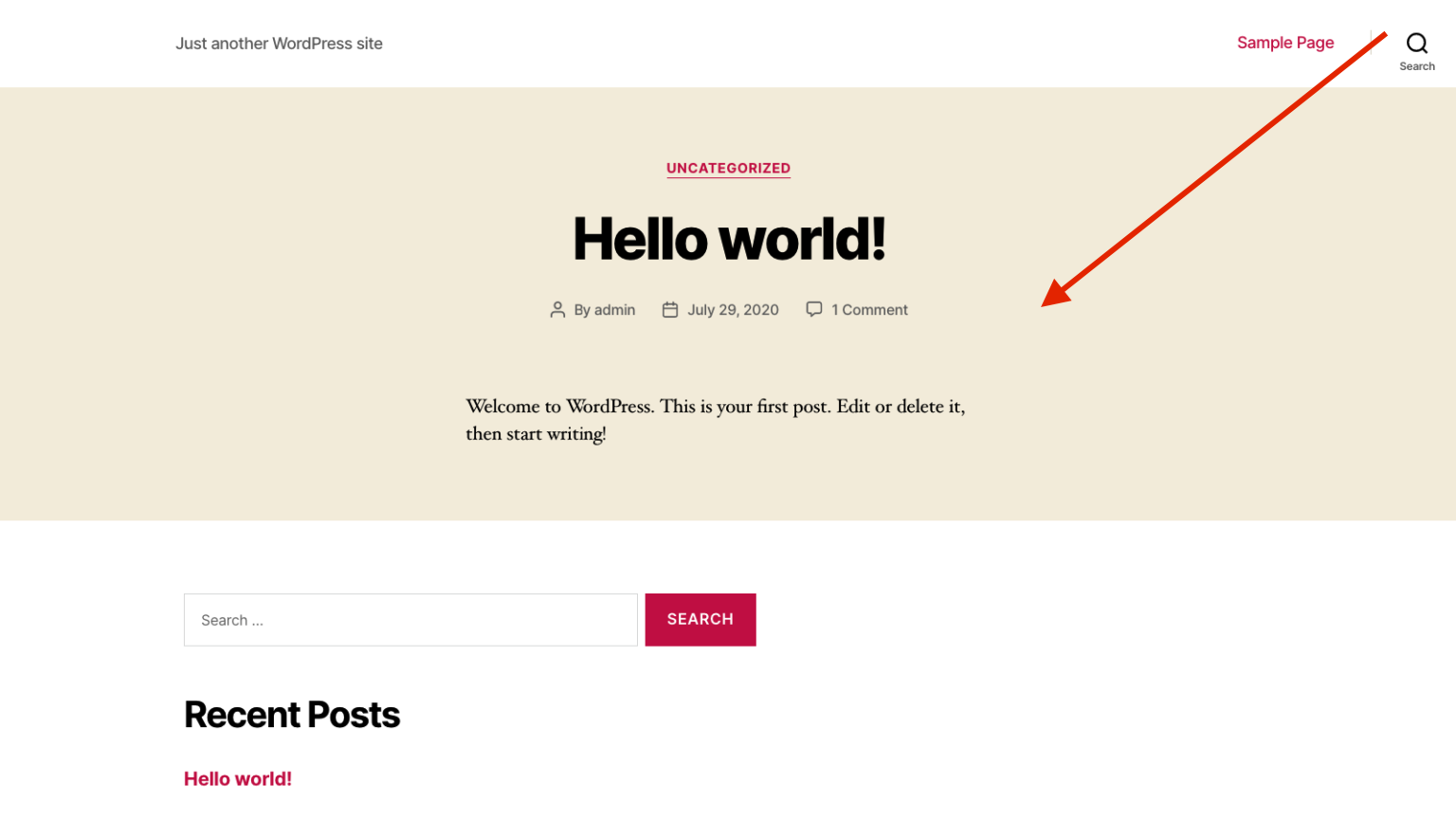
Now you can start fully working on creating your website from scratch. Don’t be intimidated by this strange-looking page. This is just an empty starter theme that you can easily replace with any other. In order to access your empty site, you need to enter your primary domain name in the address bar. The one that you have chosen and bought after registering the web hosting. Example: yourwebsite.com
To enter the administrative panel (dashboard) of your website and start directly configuring it, you need to enter yourwebsite.com/wp-admin in the address bar and go. After you enter your email and password that the web hosting will provide you with, you will see the admin panel. It will look like this:
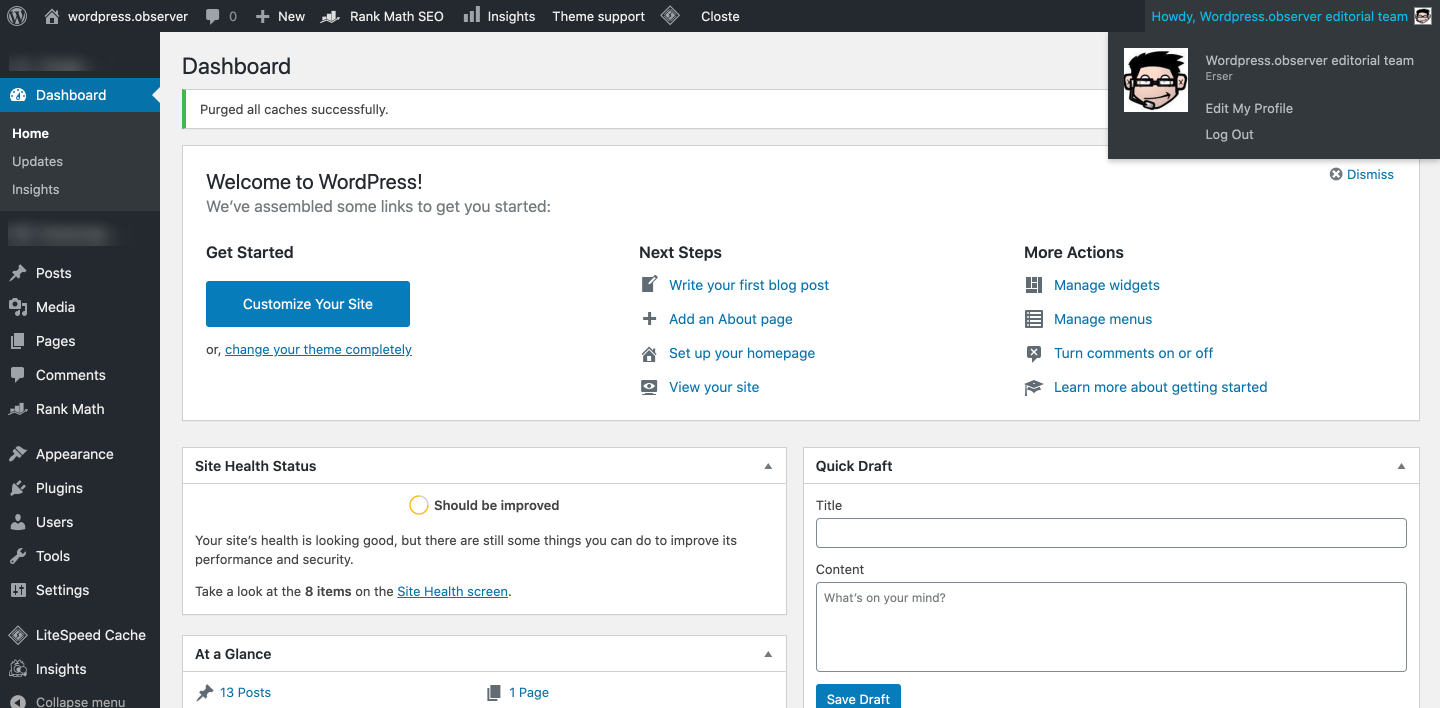
You’ve probably already figured out the difference between setting up Weeks and WordPress after what you saw. If Wix himself guides you through all the necessary settings to get started with the site, then WordPress does not. And you need to be prepared for the fact that in WordPress you will have to configure and provide all the necessary functions of your future website from scratch. But of course, you will not do this at random by clicking all the buttons in a row … on the Internet, you can find hundreds of excellent guides and even videos on how to create a website on WordPress yourself.
So, usually, we all start by choosing the right design for the future site. You’ve probably already decided for yourself what type of website you need and presented a certain look and feel. In order to change the initial empty theme of your site and choose a more interesting appearance, you need to go to the “Appearance”> “Themes”> “Add” tab. This tab is on the left menu in the admin panel.
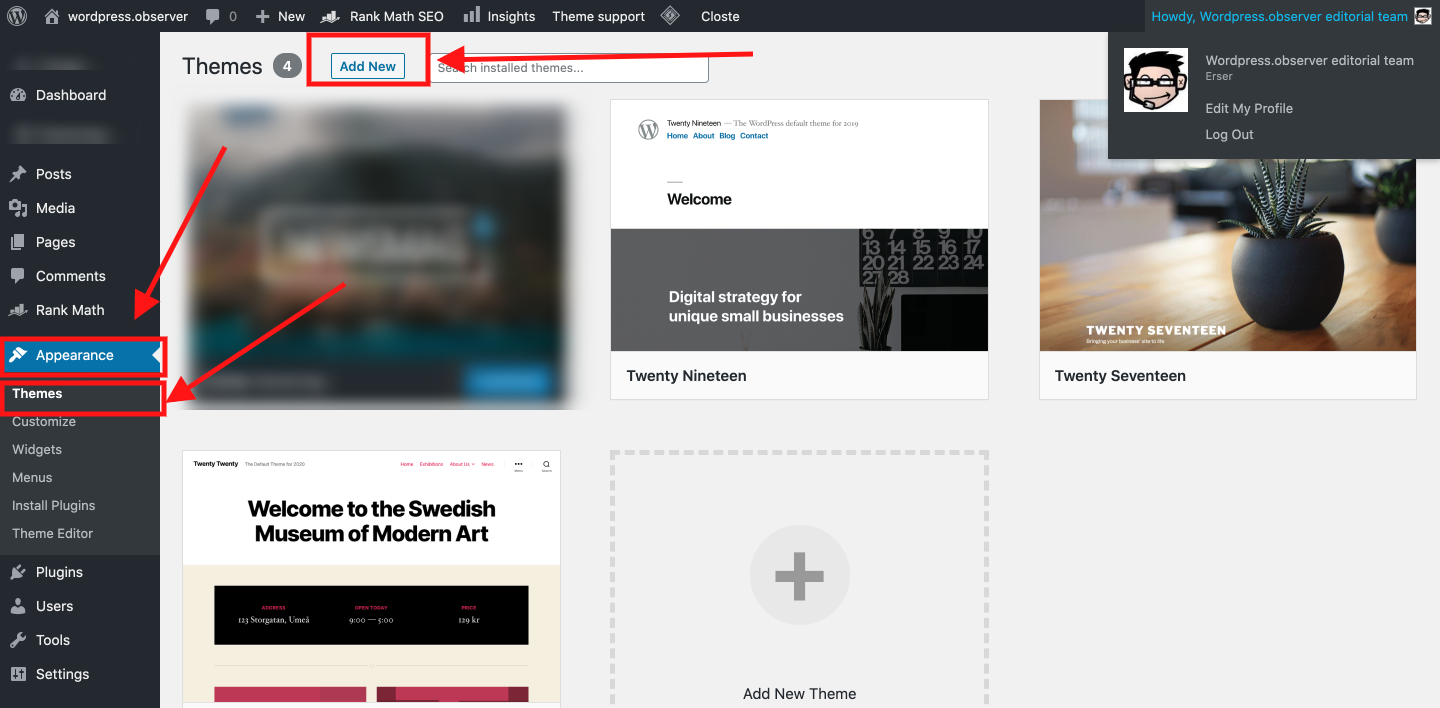
After that, you will see a large number of free themes that you can watch live or immediately install. Also at the top, you will see a button “Download Theme”. This means that if you already have a purchased WordPress theme, you can download it directly to your WordPress and install it in just a few clicks. How and where to buy a beautiful theme for WordPress see here.
The free themes directory will look something like this:
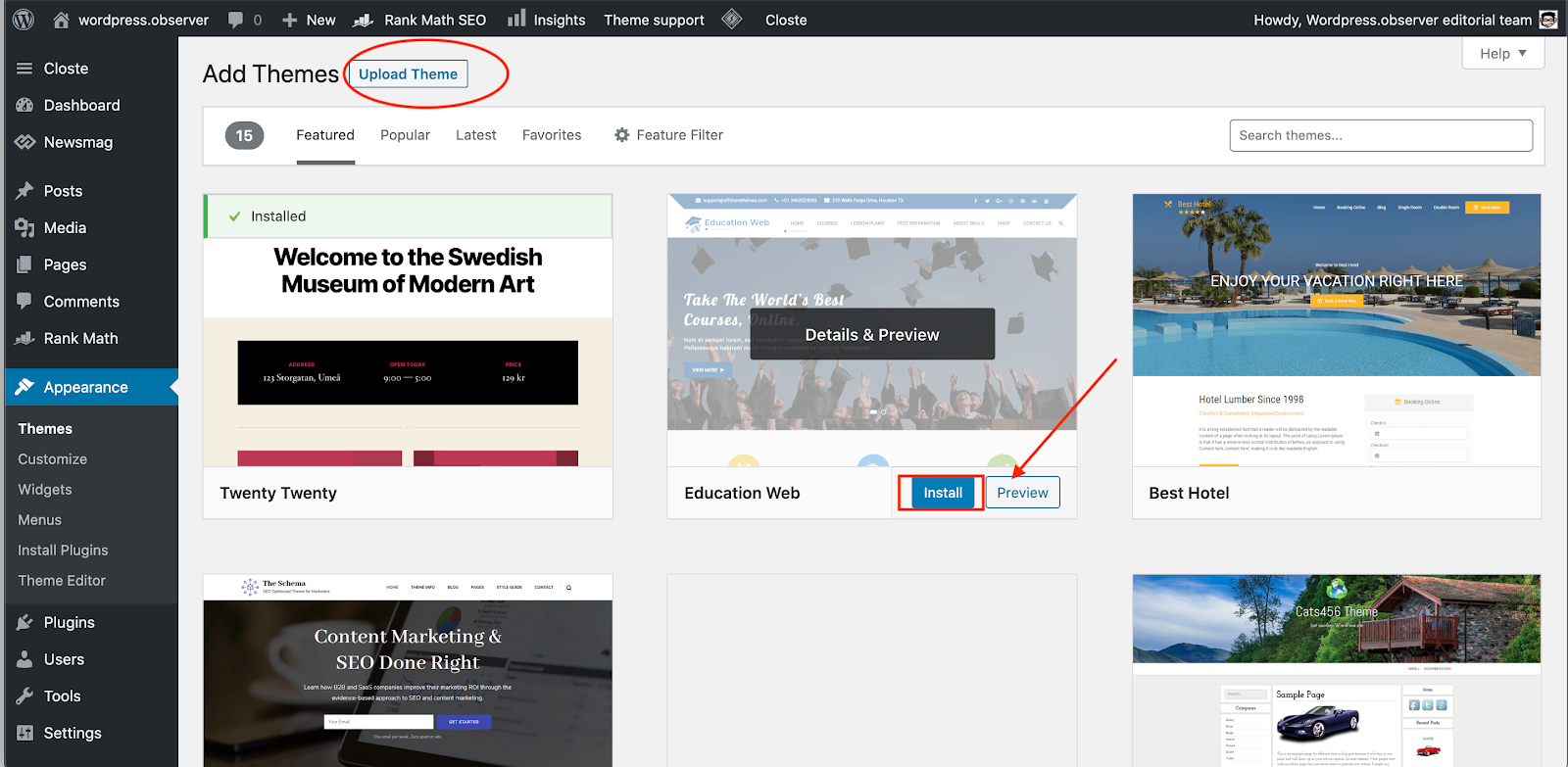
You can use a very simple and intuitive filter to find the right theme. If you have not yet decided for yourself what exactly you need, scroll through the list of free themes, you may like something. After you select a theme, when you hover over it with the mouse, you will see the opportunity to watch it live (the so-called demo version of the theme). In order to better understand how your future website will look like, we advise you to do this. Then a window will open with a preview of the theme you have selected. You can read what is a WordPress theme and how to use it here.
A WordPress theme is, in simple terms, the foundation for your website. It is built with css, js, php files. These files, together with a different set of plugins, help to bring information out of the database and show it in a certain structure and beautiful design (appearance) on your screen (and of course the screen of your visitors). Therefore, without a theme, you won’t be able to start building your new website.
There are various shops where you can purchase a beautiful and appropriate theme. Their price depends on various functions, capabilities, flexibility, appearance (design) and other options. We always trust only one such ThemeForest theme store. Where you can find a theme for any of your requests and plans. You can create your account and your purchases will always be available for download. Also, you can always read reviews about a particular topic that you like. Okay … let’s not talk about that much.
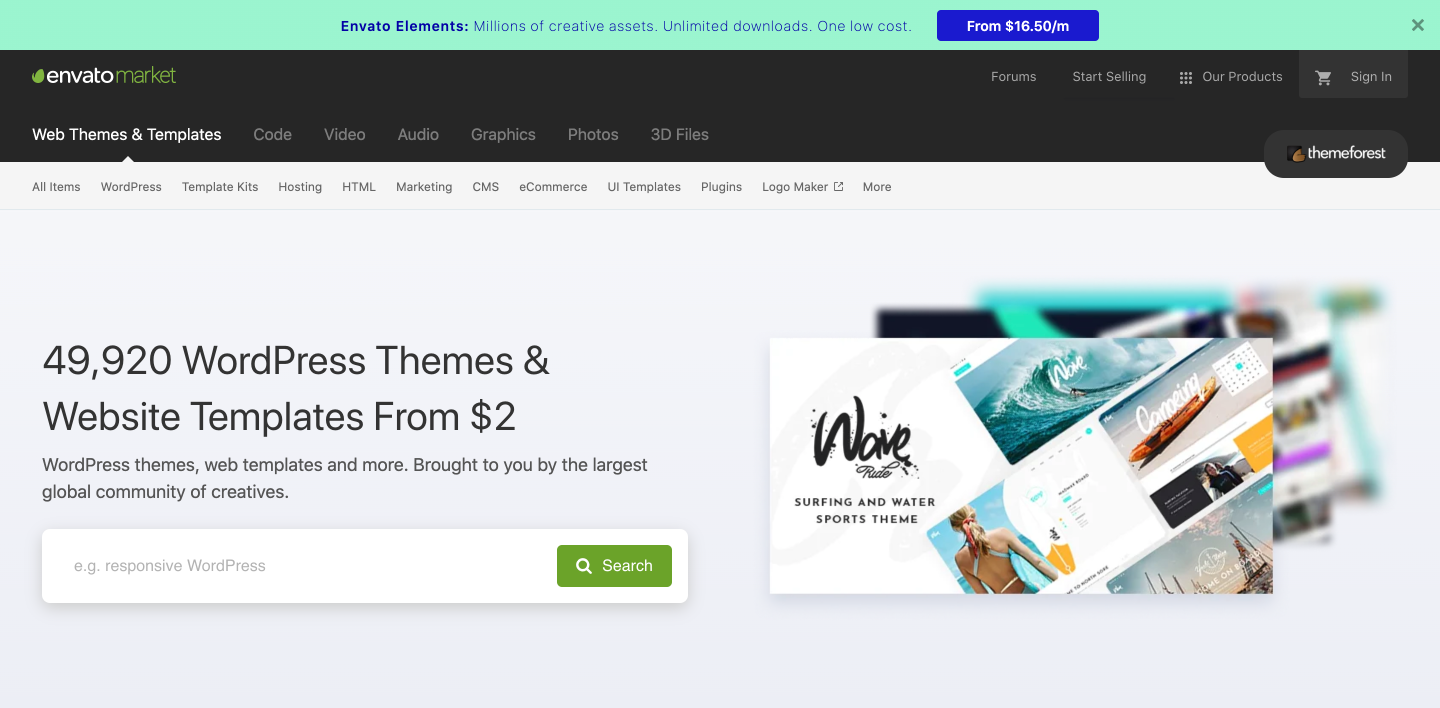
We advise you to choose the most popular free themes. They have been well received by other users and give good results. For example: Astra (premium), Neve, OceanWP (premium), or GeneratePress. They are really nice and super responsive and some even have starter content (demo content).
If your website requires additional features. You will need to learn how to work with plugins. What are the plugins and what are they for? In other words, plugins are applications that you connect to your site to add new features. For example: if you need to create a beautiful gallery of images on the page, you need to install a plugin that will allow you to do this without using a programming language.
To do this, first, go to the Plugins tab
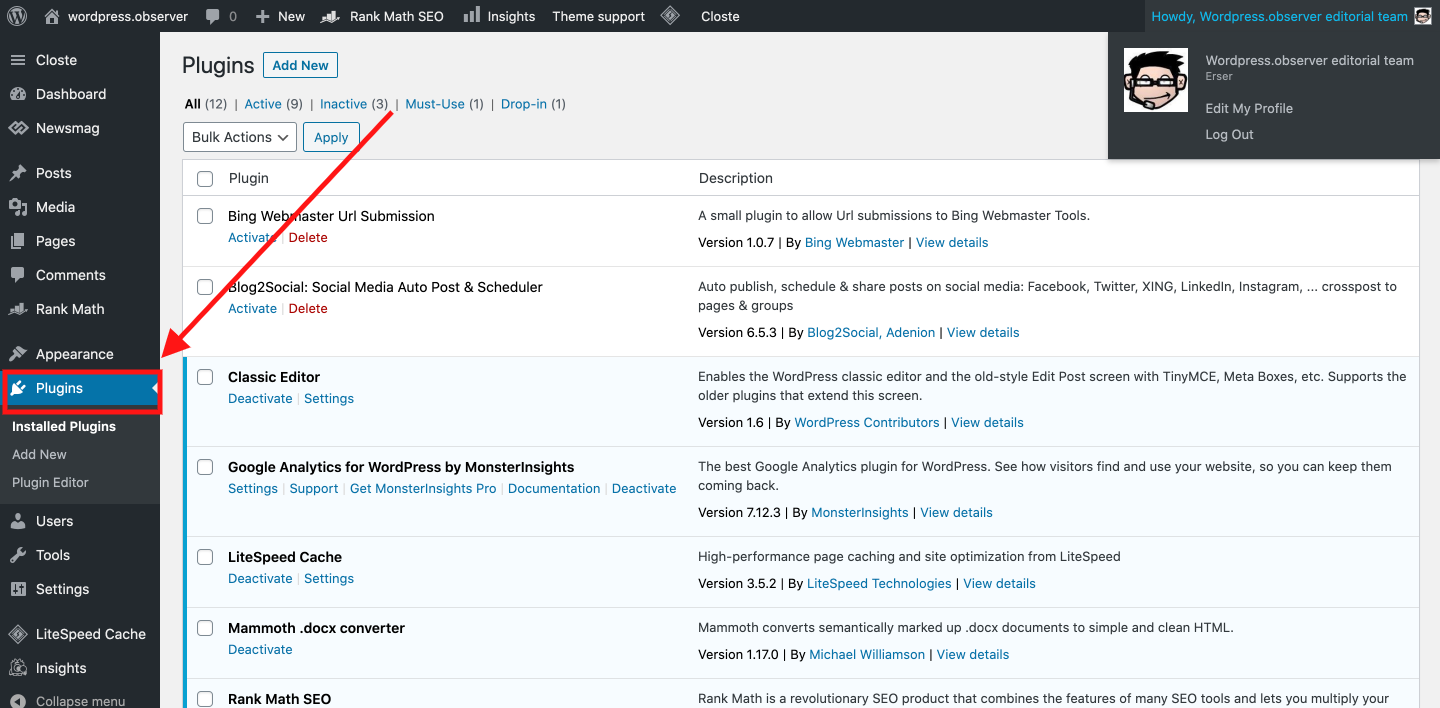
Most likely it will be empty there or maybe 1-2 plugins will already be installed. At the top you will see a button “Add new”
And in a new window, you will be presented with a huge list of plugins. In the case of a gallery, you will need to enter, for example, the word “Gallery” in the search bar. After that, WordPress will show you a catalog of all plugins specifically for creating a gallery. At the very top of the list are usually the most popular and frequently used plugins.
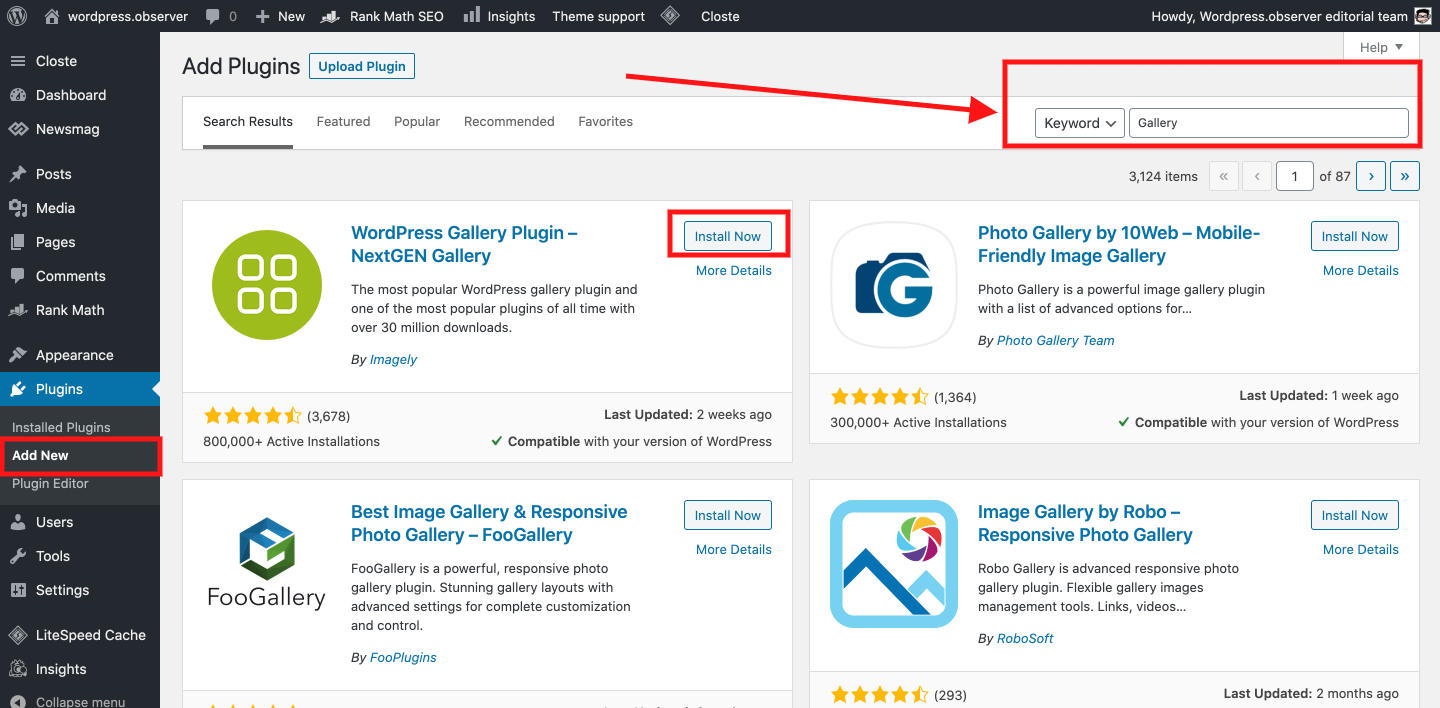
In exactly the same way, you can find plugins that will help you set up SEO for your site, add or create contact forms with various options, help optimize images, social icons, and all kinds of other widgets. The ability to use multiple plugins is one of the biggest advantages of WordPress. No other platform can surpass WordPress in the number of plugins available. In the “featured” section you will find a lot of interesting things for yourself. In case you have no idea what plugins you need, we advise you to check the recommended or popular plugins. Most of them will not be clear to you, so we advise you not to install such plugins. You don’t need an extra load on your website. Try to use only those that really help you solve certain problems.
Once you have a little familiarity with themes and plugins, you can start creating subpages. It is on pages and posts that your content will be displayed. Each page or post will have a unique URL and title.
To create a new post, you need to go to the “Posts” tab in the WordPress admin panel and click the “Add new” button. In the new window that opens, enter the post title and content. And the process of creating a page is very similar, go to the “Pages” tab> “Add new” and so on …

The editor in WordPress is very simple and straightforward for beginners. It allows you to get started very quickly and add the necessary content to the page. You just need to enter the content of your page, you can also add any image or video by clicking the “Add Media” button. When you’re done adding content, click the publish button in the right corner.
If you want to add a gallery, button, quote, list, icons, audio, social icons or other elements, for example, click the “+” icon in the top left corner as shown in the picture.
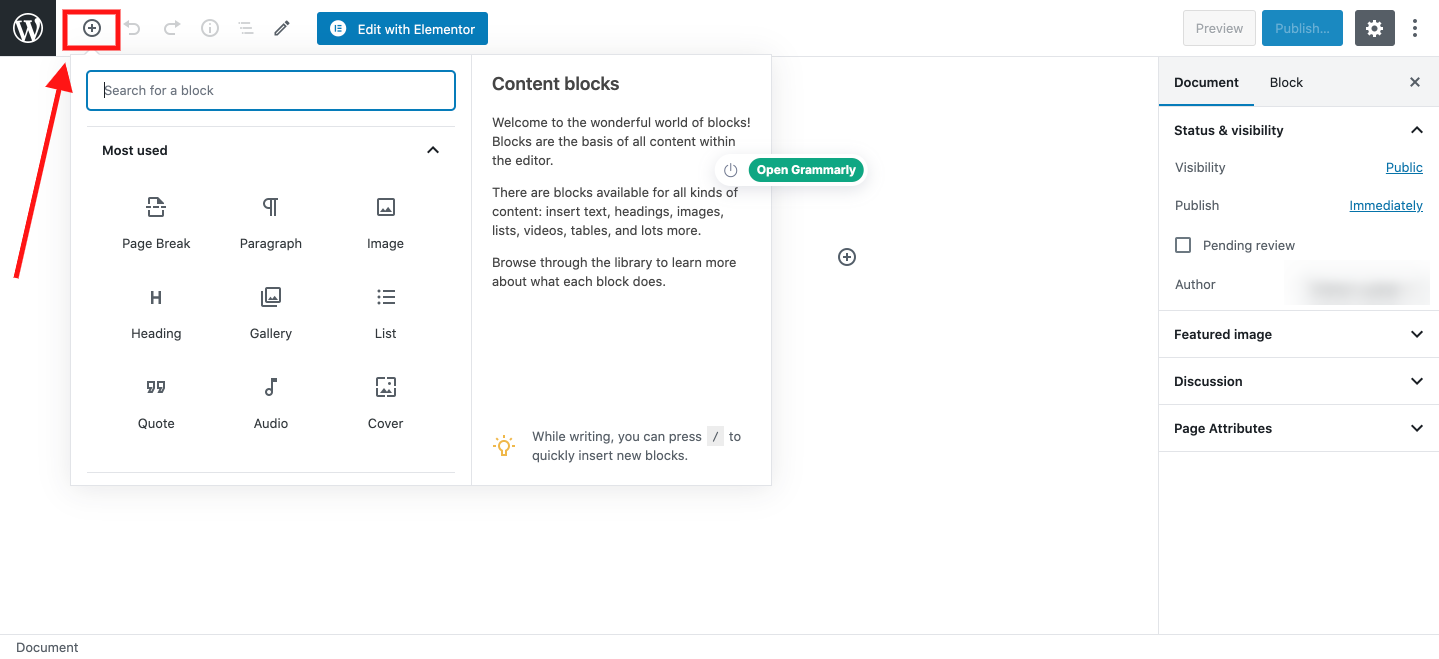
Then you will see such a window. You can scroll down and see what widgets you have the option to add to your page. Or enter the name of the widget in the search bar, for example, a button and this element will appear. Click on it once and it will be added to the page as a separate block. And you can move the blocks themselves by dragging and dropping them with the mouse and swap them.
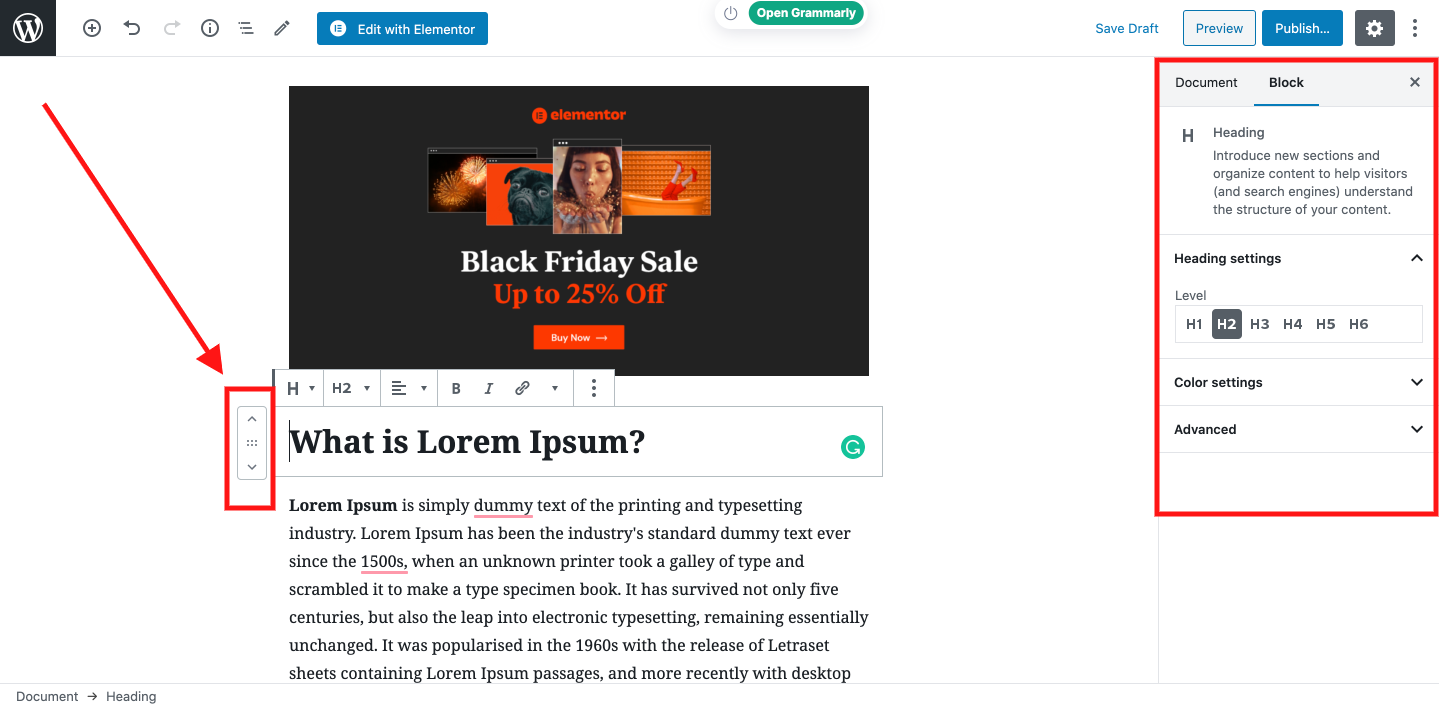
Also on the right side, you see a panel with additional settings for the styles of your widget (element). Widgets are, in other words, other types of content that you can add to your page or post.
Initially, WordPress was created to manage blog content, but over time it has evolved and many different plugins have begun to be created. It was plugins that made it possible to create full-fledged websites of any type with virtually no restrictions. A plugin is a separately created software module that connects to WordPress and expands its basic capabilities and set of functions.
For example, to start creating an e-commerce store on WordPress, you need to connect the Woocommerce plugin. It is a free plugin for creating an online store that also allows you to create and configure all products, specify prices, set up shipping, set up tax if needed, connect and set up an online or offline payment system. It is also possible to create and manage coupons. And of course, customize your shopping cart.
Thanks to WooCommerce, you can get all the functionality you need for any online store.
WordPress is completely free software and this gives it a big advantage over other SMS. For example, if your budget is very limited or you just do not want to spend a certain amount every month to keep your website alive on the web. In this regard, WordPress naturally wins against the background of the same Weeks. And your website that you are going to create on WordPress will belong to you personally and no one else can enter there and edit something without your permission.
Well, if we talk about Wix, then you will be given full control of your website and its content after you upgrade your tariff plan. But Wix immediately provides hosting and even a domain name in which of the tariff plans. For example, the Combo tariff plan at a price of $ 8.50 has everything you need for a simple website – hosting, your own domain, the ability to remove Wix ads, 30 minutes of video, $ 75 for advertising on Google ads.
And to create a website on WordPress, you need to select and buy hosting and domain name separately. And if you plan to create a more complex website you will have to buy a premium WordPress theme and most likely additional plugins.
In general, if you listen to our recommendations and choose Namecheap web hosting, you will spend only about $ 100 per year for hosting and domain name. These are the minimum and most necessary costs to keep your website online. But WordPress is still the cheapest and most reliable option compared to Weeks, which can cost anywhere from $ 150 to $ 588 per year.
Moreover, WordPress is the most feature-rich platform. No other platform can even compete with it in terms of the number of features available. There is a large community of developers, they create thousands of themes and plugins that extend the standard features of WordPress. So in terms of functionality, it would be foolish to even try to compare WordPress and Wix.
Website design on Wix
If in terms of functionality, WordPress wins every one, then let’s compare the possibilities of website design … I think this is a very important topic these days because web design is evolving rapidly. And every day more and more creative ideas and opportunities appear on how to design your website.
Wix has its own original approach to website design and gives only certain possibilities to customize its appearance.

When you start building your website on Wix you can let Wix ADI do the design yourself. As I said before, his system, based on your answers, will create a ready-made template for you, taking into account the key goals of the site (business). Or you can take full control of the design of your future site and choose from over 600 ready-made design templates that you will see in the Wix library.
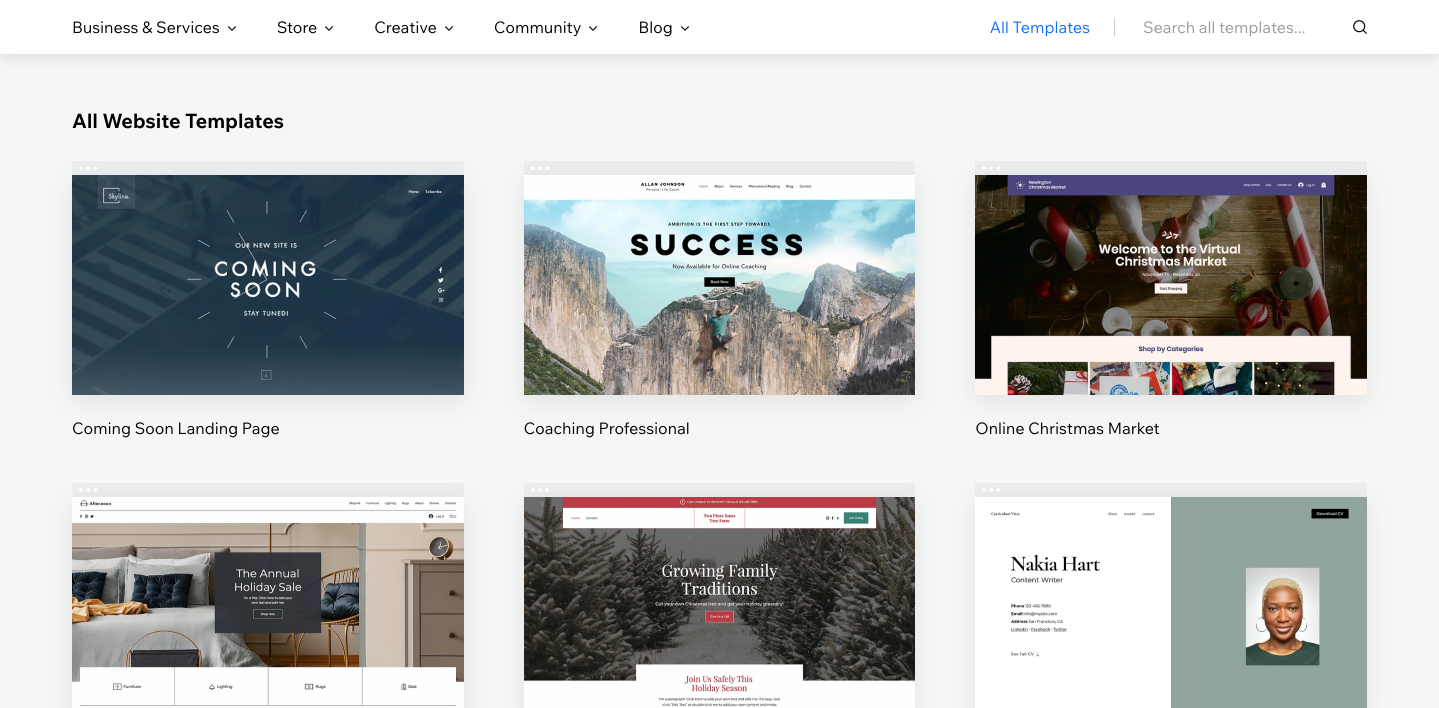
But if you decide to trust Wix ADI and choose the first option, then be prepared for the fact that you will not have so many design options. You will be asked to choose a general style (theme) for your website, where you will see only a few options:

After that, Wx will prepare for you 3 options for the design of your main site page

Finally, it will give you the ability to choose which pages you want to create and add to your site.

Unfortunately, these are just different variations of colors and fonts. And you won’t be able to choose a completely different design alternative for yourself.
In general, the quality of these design templates remains high. They are all perfectly optimized for any device and look good enough. And also well suited for viewing from different browsers. They are all very modern and stylish. All templates are divided into specific categories depending on the purpose of your site. Whether it’s a blog, a business website, or a store. But the only drawback is that you cannot later change your chosen template to another and this can really be a problem for many people. For example, if you are creating an online store and you still do not understand your audience and its preferences very well, choosing one of the templates and having the opportunity to test several, you may lose part of your audience. In your case, it would be nice to be able to test several design options for your store. And in the end, choose the one that attracts customers the most.
Website design on WordPress
As you already know, WordPress is a website creation platform that aims to create websites of any complexity and with any functionality (that you could not even imagine before). In the stock of this platform, there is a whole arsenal of ready-made functions, which is increasing every day. WordPress is focused on functionality and content. Much of the design of websites is theme driven and controlled. Themes for WordPress are free and paid – that is, created by third parties.
Of course, you can choose and buy any theme for WordPress you like and install it. This does not require any special knowledge. There is a great ThemeForest store where you can quickly and easily find a suitable theme for your WordPress website. There is a huge number of beautiful and quality themes, and you can also buy plugins there. Also a big plus of this store is that you can create your own account where you have the opportunity to save all your purchased plugins and themes and download at any time. And of course, before you buy something, be sure to check reviews from other buyers. This will prevent a failed purchase.
- The WordPress theme directory is a great place to download a free theme.
- ThemeForest is the most popular store in the world where you can get a great theme for your website
My tips before purchasing a paid theme:
- Please be careful and be sure to read the description of the theme you have chosen
- Check ratings, reviews, and comments
- Check out her demo and make sure that everything you see suits you and you like it. Demo – shows how your website will look when you install the theme on WordPress with ready-made content.
- Choose themes from developers who have already earned trust from buyers. With over 3 years of experience and over 1000 themes sold without bad reviews.
- The fact that the theme is very beautiful and you like the design does not mean that it is designed with high quality. Check the page loading speed first.
Well, let’s summarize our thoughts on WordPress and Wix …
Ease of use WordPress vs Wix
Wix certainly wins over WordPress when it comes to ease of use. Firstly, it is really very easy to start working on your own website even if you are a beginner and do not know anything about it at all. Secondly, ADI Wix gives us the ability to quickly select a design and start adding content. And thirdly, you can very quickly and easily customize your website using a visual editor. You can drag and drop all the elements and place them as you like. This really is the easiest solution for you.
In order to start working on your website in WordPress, you will have to at least watch a few video tutorials or read how to do certain things. First, you have to choose and buy a domain name and web hosting from a third party which is not very convenient compared to Wix. After that, you will figure out how to install WordPress on your web hosting. And when you finally do all this, you will be able to get inside the admin panel and start creating pages. On the toolbar, you will see all the links you need. And you will have to deal with all these buttons yourself, but there is nothing difficult you know how to read) I am sure you will very quickly install your chosen theme and start creating a website. The initial setup will not take you more than 10 minutes, but your website belongs only to you and only you can add content and manage it. And day-to-day tasks on a website like adding new content and so on will be super easy.
All settings and content controls are very easy to find inside the admin panel and creating new pages and subpages are even easier than with Wix.
But you must understand that in order to do more complex things on WordPress, you will need some time to study it. Therefore, I do not advise you to immediately start experimenting with adding new functions to the site, etc.
Pros of Wix
- So that you don’t have to go anywhere to manage and configure your website. Everything you need to work is inside Wix
- You don’t have to deal with the technical side
- Built-in feature set that meets minimum requirements
- Wix also has all the necessary e-commerce features, but only on the most expensive plans.
- Wix ADI will create a website for you automatically for you
- You do not need to set up for a long time and you can immediately start working on the website
- Technical support is available every day at any time.
- You can always choose a free tariff plan and test how Wix works
- A fairly large selection of templates over 600 that look good on any device
Cons of Wix
- As I already wrote, you will not be able to completely control and manage your site. In general, your website is not entirely yours. Wicks can close your site at any time if you break its rules.
- After you have already chosen a design template for your site, Wicks does not give you the opportunity to change it in the future.
- Lots of technical issues with setting up and blogging
- And of course, the big disadvantage of Wicks is that the opportunity to create your own online store with products is given only if you have a Business Basic plan that costs $ 17 per month. And even with this plan, you have too many limitations. You will have to opt for the Business VIP plan for $ 35 per month to avoid restrictions.
- Not very fast page loading which affects the bounce rate
- There is no fully free control over the design and appearance of pages
- All templates are very monotonous
Pros of WordPress
- WordPress is completely free software
- There are a huge number of themes and plugins, both free and paid
- WordPress is one of the most popular website building platforms in the world.
- Updates are released every few months and there are dedicated communities where you can share a problem and help you solve it.
- Very simple and good options for setting up content and creating a blog – several times better from the technical side than Wicks
- You have full control over all parts of the website and its content. Your website belongs to you personally and only you can give someone access to some part of it.
- Your website design possibilities are almost endless.
- You can create a website of any type and complexity
- You can create sites without knowledge of programming languages
- It is possible to improve the speed of loading pages
- With plugins, you can expand the functionality of your website at any time, even for free.
Cons of WordPress
- Although WordPress is a free platform, you have to spend some money to buy web hosting and domain name
- All WordPress themes are developed using different technologies and you will have to learn how to customize it yourself or using video tutorials
- Vopress’s support is not as good as Wix and takes a long time to respond.
- You will have to spend a little time learning how to set up and prepare Vopress for work
WordPress vs Wix: Let’s Find Out Who’s Better!
|
Wix |
WordPress |
|
|
Price |
$ 0- $ 49 / month. |
$ 4-10 per month. (hosting) + 10-15 dollars per year (domain) |
|
Technical Specifications |
8/10 |
10/10 |
|
Web design |
7/10 |
10/10 |
|
Ease of use |
10/10 |
7/10 |
- Judging by our estimates, it is clear that WordPress won. But as always, the choice is behind each of you. Here are some tips in case you are still struggling with your platform choice.
- First, think about and decide for yourself which website you need. Define its purpose, type, format, color preferences, etc.
- Think about what functions you need on your site – for example if this is an online store, then, of course, you need an online payment system
- If you need a simple site – for example, a business card with contact information and a map, then I advise you to choose Wix.
- If you need a blog, I advise you to always choose WordPress – this is very important for your future ranking in search engines and you can manage your blog very easily.
- Choose WordPress if you are going to have full control over your website
.

Leave a Reply