WordPress Importer What It Is and How to Use It?
Have you ever needed to move content from one WordPress blog to another? At first glance, it might seem like a chore. But really, you just need a WordPress Importer that does all the work for you.
Content
- What is a WordPress importer?
- How to use WordPress Importer
- Plugins for WordPress Importer
- Conclusion
What is a WordPress importer?
Importer is a WordPress tool used to transfer content from an existing WordPress site to another. You can also use this tool to move a site from a local host to an online server.
You can transfer different data using the WordPress importer. For example:
- Posts, pages, and other custom post types
- Comments
- Custom fields and meta post
- Categories, tags, and terms from custom taxonomies
- Authorship
It should also be noted that WordPress Importer also allows you to import data from other blog platforms. This is useful if you decide to upgrade to WordPress because other platforms are no longer suitable for you.
How to use WordPress Importer?
Now you know what WordPress Importer is, but how to use it? It is not as difficult as you think.
Instead of moving data manually, you use a tool that does all of this for you. Convenient, right?
To help you understand our instructions a little better, we will name the old site from which you want to import content – site A. The new home for your old content will be called site B.
Step 1. Decide what content you want to transfer from site A, and export the file
One of the benefits of using the WordPress integrated import tool is that you can choose which data to send. You can move the entire page or only certain fragments of content, pages, etc.
On the WordPress toolbar of your site A, go to Tools -> Export.

On this page you can choose what to export. If you want to export everything, leave the “All Content” checkbox selected.
However, if you want to export only some parts of your old content, here is how you choose what to move:
 There are various options for you to choose from. For example, if you want to move records, you can choose to export only records in a certain category, records that were written only by a specific author, records created in a certain date range, etc.
There are various options for you to choose from. For example, if you want to move records, you can choose to export only records in a certain category, records that were written only by a specific author, records created in a certain date range, etc.
When you are happy with your choice, click Download Export File and save the XML file to your computer.
This concludes what you need to do on Site A. To proceed to the next step, go to the WordPress dashboard on Site B.
Step 2: On Site B, Install the WordPress Importer
To successfully import data from site A, you first need to prepare the tool on site B. On the toolbar, go to Tools -> Import to go to the import page.
 Click Install under WordPress if you have not installed the WordPress importer yet. After installation, click Run Importer.
Click Install under WordPress if you have not installed the WordPress importer yet. After installation, click Run Importer.
Hint: WordPress importer allows you to import from other blog platforms.
Step 3: Import the Exported XML File
 Find the exported XML file and upload it to your new site.
Find the exported XML file and upload it to your new site.
To do this, first click Select File and select the XML file that you saved earlier. Secondly, click Download File, click Import and wait for the process to complete.
Download times may vary depending on the size of your file.
Hint: if the exported XML file is larger than 128 MB, see our other guide for how to increase the maximum upload file size in WordPress.
Step 4: Assign Authors
Your new WordPress site may not have the same authors as the old one. That is why you should appoint them.
 Then click Import Attachments if you want to download image attachments.
Then click Import Attachments if you want to download image attachments.
When you’re done, click Submit and wait for the process to complete. You will be redirected to the next page.
 Congratulations, you have successfully imported old content into your new home. However, this will only work for importing blog content. If you are looking for moving things besides content, you can turn to third-party tools.
Congratulations, you have successfully imported old content into your new home. However, this will only work for importing blog content. If you are looking for moving things besides content, you can turn to third-party tools.
There are great tools to work to make the transfer easy and carefree.
Plugins for WordPress Importer
As a bonus, we will also include a list of various WordPress import plugins that go beyond content import. Each plugin is different from the others, and we offer you to quickly but carefully examine each review and find out what works best for you.
- Widget Importer & Exporter (used to import and export widgets)
- Export WordPress data to XML / CSV (allows you to edit WordPress data in Excel, drag and drop interface)
- Ultimate CSV Importer (ability to import images from external URLs)
- Import users from CSV with meta (import users with their metadata)
These plugins are useful for those who are looking for more advanced features in importing and exporting WordPress data. At first, some of them may seem intimidating, but as soon as you get comfortable, they will greatly facilitate your workflow.
1. Widget Importer & Exporter
 Do not worry about the impossibility of importing and exporting widgets with the built-in WordPress import tool, because this plugin will do all the work for you.
Do not worry about the impossibility of importing and exporting widgets with the built-in WordPress import tool, because this plugin will do all the work for you.
Besides creating an export file in JSON format instead of XML, the export and import process are the same. Say goodbye to manually search widgets again!
2.Export WordPress data to XML / CSV
For that who love the idea of editing data using Excel, this plugin is a must.
Moreover, it allows you to export certain parts of your records using the drag and drop interface. This simplifies the complex process.
 Even if you do not plan to transfer your content to another site, you can still use the freedom that the plug-in gives you to edit and reorganize your data.
Even if you do not plan to transfer your content to another site, you can still use the freedom that the plug-in gives you to edit and reorganize your data.
3. Ultimate CSV Importer
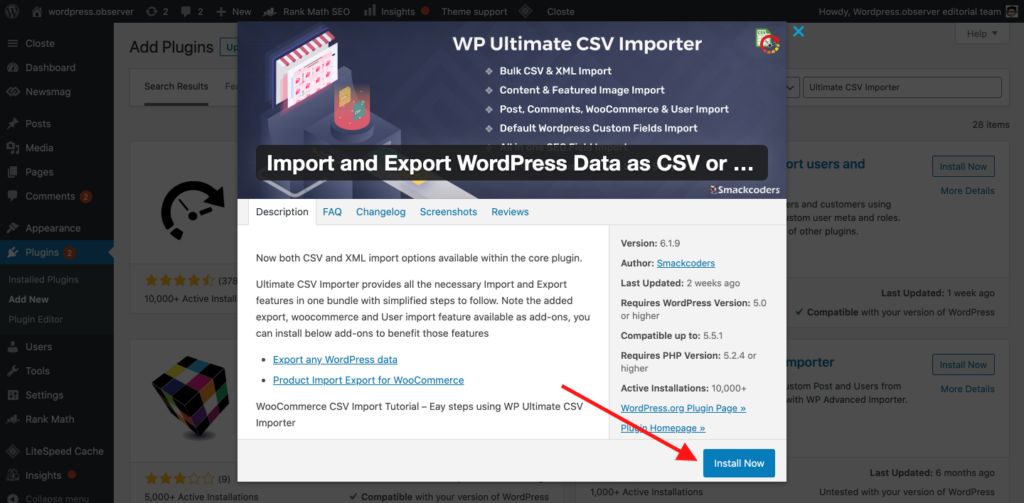
Ultimate CSV Importer gives you the ability to export data in CSV format. Moreover, it has great features to help you save time managing your import data.
You can directly import images from external URLs into CSV files, which allows bloggers to save time with content filled with large photos, videos, etc.
4. Import users from CSV with meta

This CSV import plugin makes it easy to import users along with metadata. This can be useful if you are the owner of an online store with many registered customers.
This will allow you to change the site without re-entering the user database.
This plugin works just like any other import tool. You can export user data to a CSV file and import it into your new site in a flash of an eye.
Conclusion
Moving content from one site to another is a simple and convenient task.
The WordPress Importer tool saves you time when transferring data – it automatically performs all unnecessary steps and makes the process of moving easy and carefree.
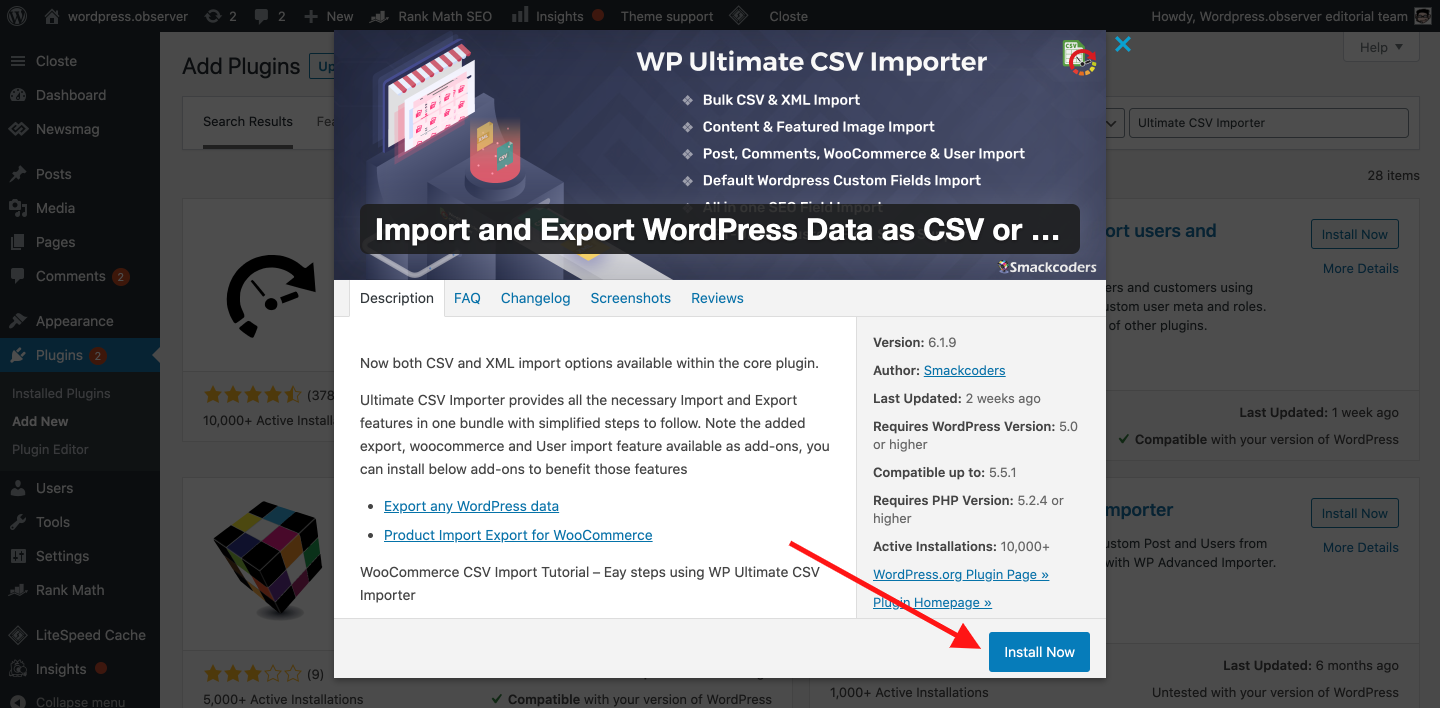
Leave a Reply