Are you getting ready to change the WordPress theme on your site? Are you having second thoughts or simply don’t know where to begin? You are not alone, but don’t worry. There’s no need to panic or stress out about it. Changing WordPress themes is super easy when you take some time to plan it out ahead of time.
Here is a pre-change checklist that you can follow in order to make the job go as smoothly as possible.
1. Export Posts/Comments
The best way to preserve your content during a theme change is by converting it into a text format that can then be easily imported.
The easiest way to do this is by exporting your posts in a .txt file and then importing them back in when you are finished.
2. Backup Your Site before Changing WordPress Themes
There are a number of backup plugins available that you can use for both your site and your database. To learn more about back up a WordPress site check out this article .
3. Check for Compatibility
Do you have other plugins running on your site? If so, are those plugins compatible with the new theme? If not, you’re going to want to either update those plugins or move on without them.
You can check theme compatiblity at WP Theme Check .
4. Disable All Plugins Before You Try to Activate the New Theme
You don’t want to get halfway through activating the new theme and have things start breaking, do you? Exactly! So, before you switch it up on your site, disable all of your plugins and then turn them back on one by one to make sure they’re working as intended.
5. Create a Child Theme
If you’re going to be making some serious changes in the CSS to create your custom design, you’re going to want to create a child theme. That way, if something doesn’t work out as planned post-theme change, you will have the option to revert back to the original design. To learn more check the article “How to create a Child Theme”
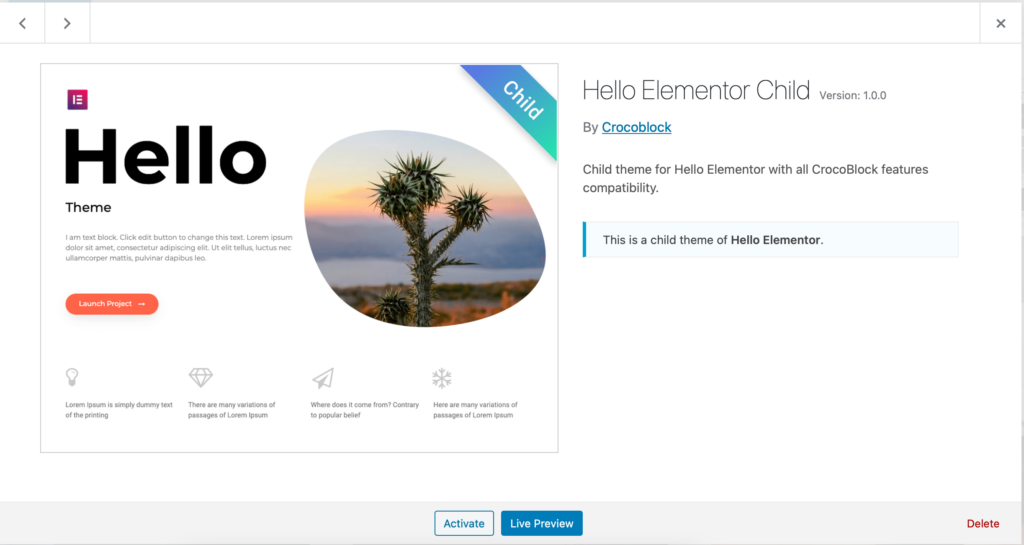
6. Get Rid of Ugly Directories
WordPress allows you to use any .jpg, .png, or other image file as your header and that’s great, but you need to make sure the file is named according to a certain format. The header files should all be named as follows:
That’s all fine and good, but what if you’ve already got directores on your site that aren’t named that way? You’ll need to do a bit of fancy directory renaming Before Changing WordPress Themes.
7. Change Your permalinks Structure if Needed
If you use anything other than the default structure (yourdomain.tld/p=1/) you’ll need to change that before you change the theme. Again, WordPress allows any structure that you could possibly dream up, but it has to be set prior to changing themes.
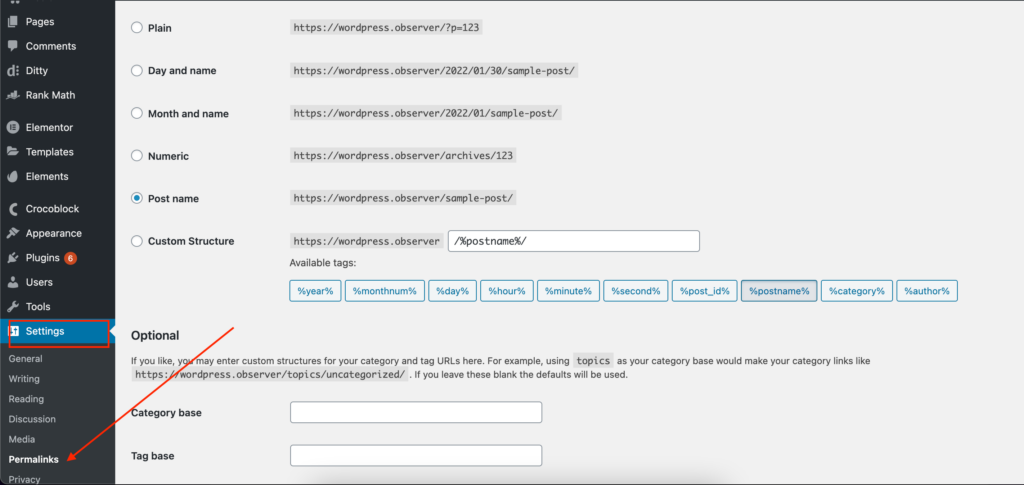
8. Update Your Site’s SEO Settings
Don’t forget to update your site’s SEO options if you’ve made any changes to the name of your site, the title or any other SEO settings.
9. Put Your WordPress Site Into Maintenance Mode
Put your site into maintenance mode to make sure that none of those visitors trying to access the site see a “down for maintenance” message during the transition. This plugin will do just that
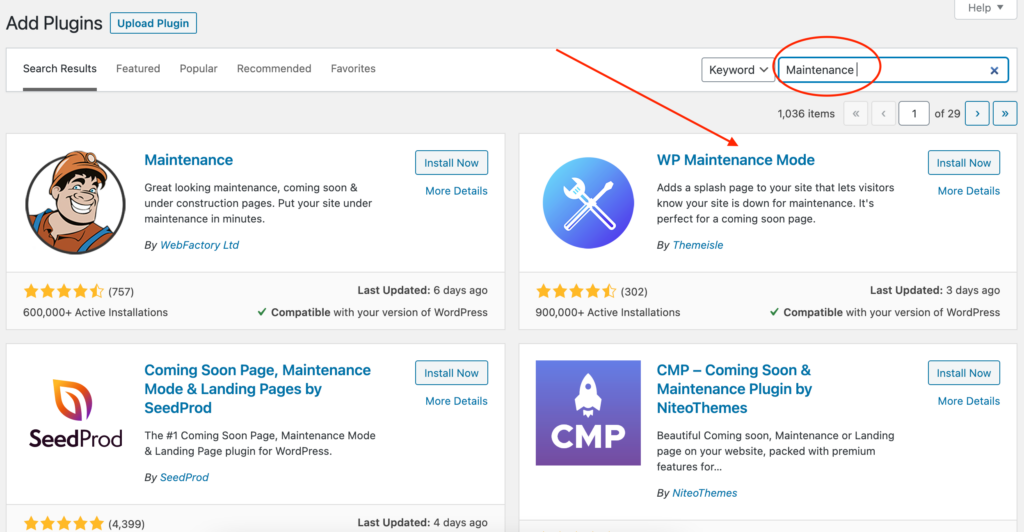
10. Check Your Widgets and Menus After the Theme Change Is Complete
You may have noticed that we skipped a few steps along the way, but this is probably the most important part of the process. Now that you’re finished, go back and make sure that all of your widgets and menus are working as they should.
11. Back Up Your New Theme Files In Case You Need Them Again
In case you need to do a quick switch back to the old design, it’s always good to have backups of all of your new files.
12. Delete the Old Theme Files
And lastly, if you’ve made any changes to your header, deleted a few files, etc., you’ll need to delete the old theme. If not, those files may be cached and you’ll have more of a mess on your hands than you need.
13.Test Loading Speeds for Your New WordPress Theme
As I’ve mentioned before, you’ll want to test your loading speeds after the switch. There are a couple of ways that you can go about this. You can use Pingdom Tools or GTmetrix to test your site’s loading speeds before and after the switch.
14. Update Old Posts
This may seem like a no-brainer, but you’ll want to go back through your posts and update any links that go to your old theme.
15. Update The Title and Description of Your Site in Google Webmaster Tools
Why might you need to change the theme on the WordPress website?
When it comes to website design, there are so many different factors that go into choosing the right theme for your needs. The simpler your site is, the less time you’ll need to put into making sure that everything is working as expected. That’s why it’s important for you to consider what you’re going to need from your site and what theme will best suit those needs.
One of the biggest reasons that we see people changing themes is because they want to change the professional look of their site or add more features. It’s important to keep in mind that changing your theme will only change the appearance of your site. It won’t affect any of the functionality, speed or SEO features that a theme could have available.
Another reason that people switch themes is because they want to add more features. Let’s face it, out of the box plugins and websites just don’t have all of the features that you want to have available on your site. Theme developers are always trying to think up new ways to make sites more efficient and more functional for users. Plus, WordPress is always expanding with new features that can be added on to sites through the use of a theme or plugin.
Changing themes on your site is sometimes the simplest way to get new features on your site. The downside of this is that it will take a little bit of time to get used to all of the new features. You’ll need some downtime between switching themes for your site visitors while you familiarize yourself with the theme and all of its features. We’ve seen some people get so frustrated while changing themes, they just opt to start from scratch with a new theme and rebuild their site.
The difference between themes
Let’s say that you’ve spent months working on your site and creating content. You’re happy with how it looks and the layout just makes sense to you. However, after a while your theme starts going out of style. It’s looking a little dated and you’ve found some new features that would be fun to try out on your site. But, you don’t want to lose all of your hard work, so you start running into one issue after another while trying to change your theme.
Switching themes can be a pain, but some sites just need more help than others. There are many things that you’ll have to consider before you can successfully switch themes. You’ll need to know which theme is the best for your site, how it will change the appearance of your site, how it will affect your load times, how it will impact SEO and so much more.
The best way to keep all of this in mind is to plan ahead. If you aren’t sure what you’ll need for your site, then take the time to sit down and look at all of your options. In the end, you’ll be glad that you took some time to plan ahead and save yourself some headaches down the road.
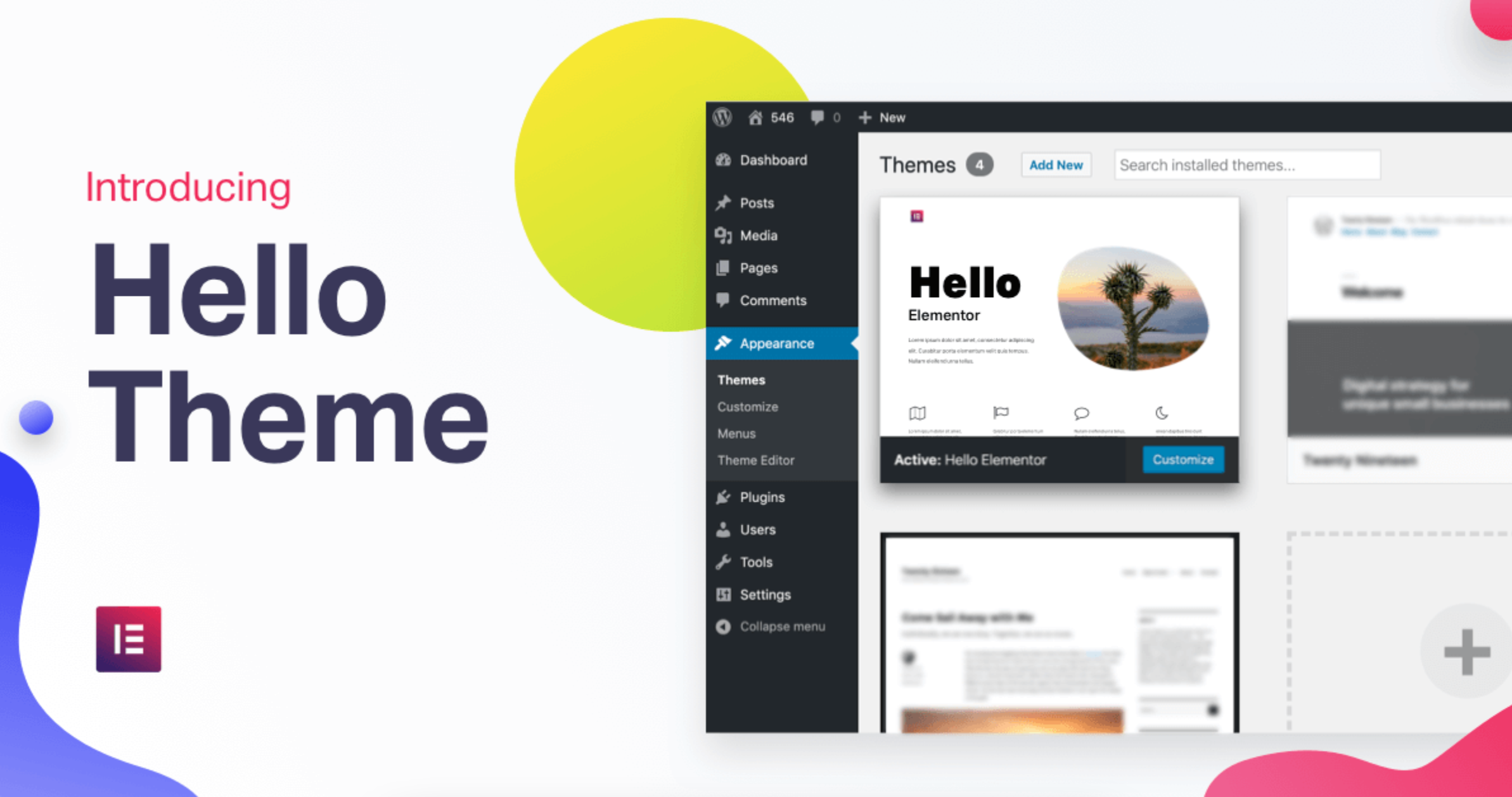
Leave a Reply